/
3.1 - Connecting a Secure or Super Node
3.1 - Connecting a Secure or Super Node
Spencer Whetstone (Unlicensed)
Ruben Elizondo (Unlicensed)
Nathan Bode (Unlicensed)
Owned by Spencer Whetstone (Unlicensed)
Last updated: Jul 31, 2019 by Ruben Elizondo (Unlicensed)
Collapse all
Connect a Secure or Super Node to Your Arizen Wallet
- Secure Node FQDN – On this row the user should enter their fully qualified domain name (FQDN). FQDN is in first part a host name and second part a domain name that has been fully qualified, Example: where node01 is the hostname and zentest.win is the domain name, node01.zentest.win would be the FQDN.
- SSH username (to access your VPS) – The user should enter the username used to access their node over SSH.
- SSH password (to access your VPS) – The user should enter the password used to access their node over SSH.
- NOTE: An SSH password is not necessary if using RSA Key Authentication
- NOTE: An SSH password is not necessary if using RSA Key Authentication
- Path to SSH private key file – If the user wants to use the authentication with SSH/RSA key, the file has to be chosen by clicking on "Browse" button. See Figure 3.1.
- For detailed instructions for connecting to a node secured with an RSA key, please see 3.1a - Connect to node with RSA Key
- For detailed instructions for connecting to a node secured with an RSA key, please see 3.1a - Connect to node with RSA Key
- SSH port (to access your VPS) – Default is 22. If the user uses a different SSH port it is possible to change it.
- Secure Node port (see zen.conf) – This is the RPC port for communication with zend. You can look into your zen.conf which can be found on your Secure Node (VPS) in location ~/.zen/zen.conf.
- Secure Node Username – This is the username for communication with zend. You can look into your zen.conf which can be found on your Secure Node (VPS) in location ~/.zen/zen.conf.
- Secure Node Password – This is the password for communication with zend. You can look into your zen.conf which can be found on your Secure Node (VPS) in location ~/.zen/zen.conf.
- Ready Timeout (default is 10000) This represents how many millisecond to wait before reject with a timeout error.
- Forward Timeout (default is 10000) This represents how many millisecond to wait for the SSH handshake to complete.
Zend can receive RPC calls. Using these calls, Arizen can receive and send ZEN.
- Settings 7, 8, 9 are related to the RPC functionality. The RPC calls are un-encrypted, so to avoid any information leakage, an extra layer is used (SSH tunneling). Using settings 1, 2, 3, 6, 10, 11; Arizen establishes an encrypted SSH tunnel to the Secure/Super Node, so the data is protected.
- When user sets the correct settings, the LEDs in the "Total Balance" bar will be switched to green. The "Server" LED indicates the VPS if is ON and the "zend" LED indicates if zend is running, see Figure 3.2. If the node isn’t connected, the LEDs are hidden, as it’s show in the Figure 3.2 again.
- After correct configuration of settings (both green LEDs), Arizen starts syncing the Z addresses. There is a 1:1 copy of the Z addresses both ways. None of private keys of T addresses is imported into Arizen from Secure Node and vice versa.
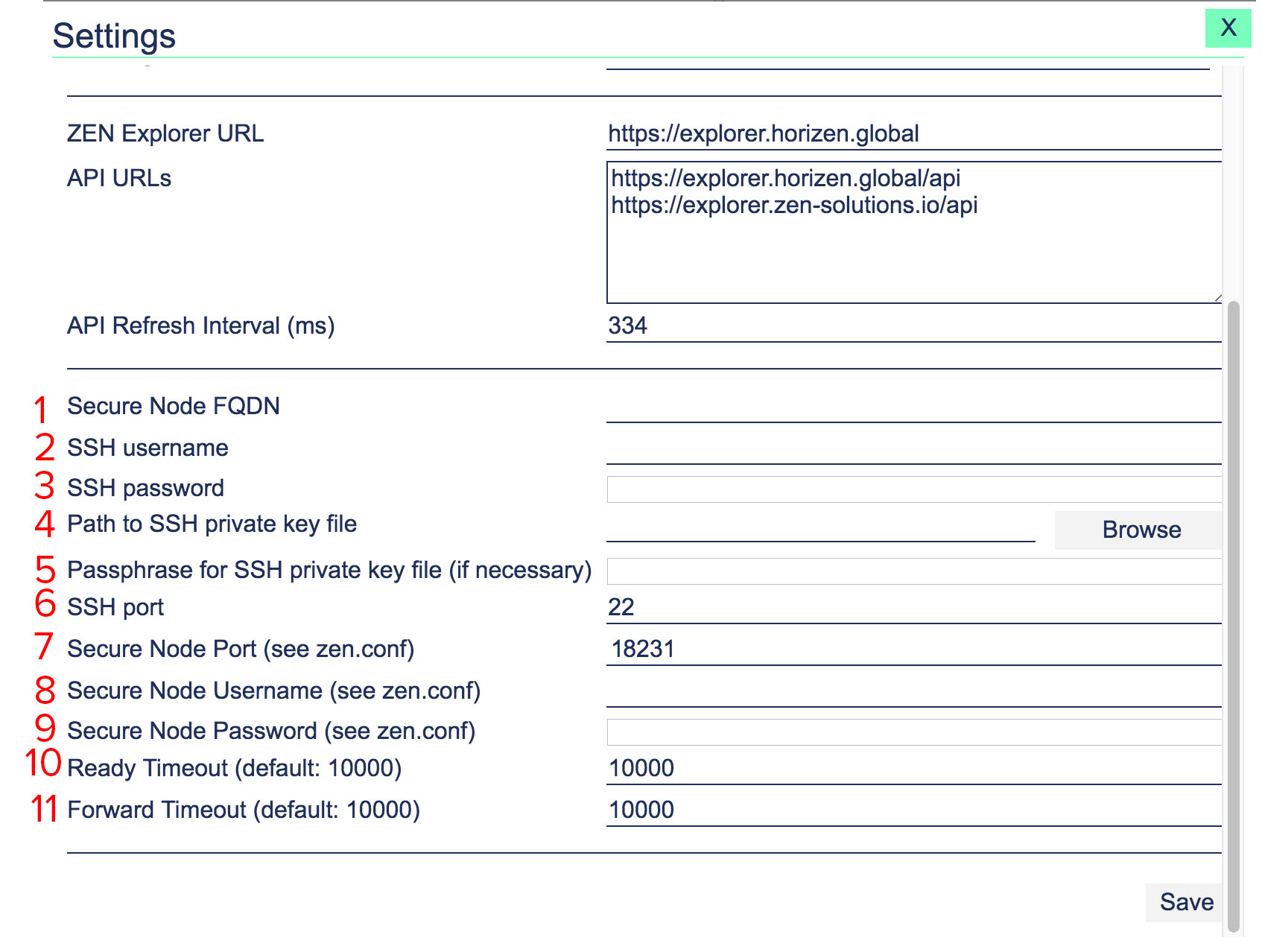
Figure 3.1: The user has an option to log in /authenticate with SSH/RSA key now.
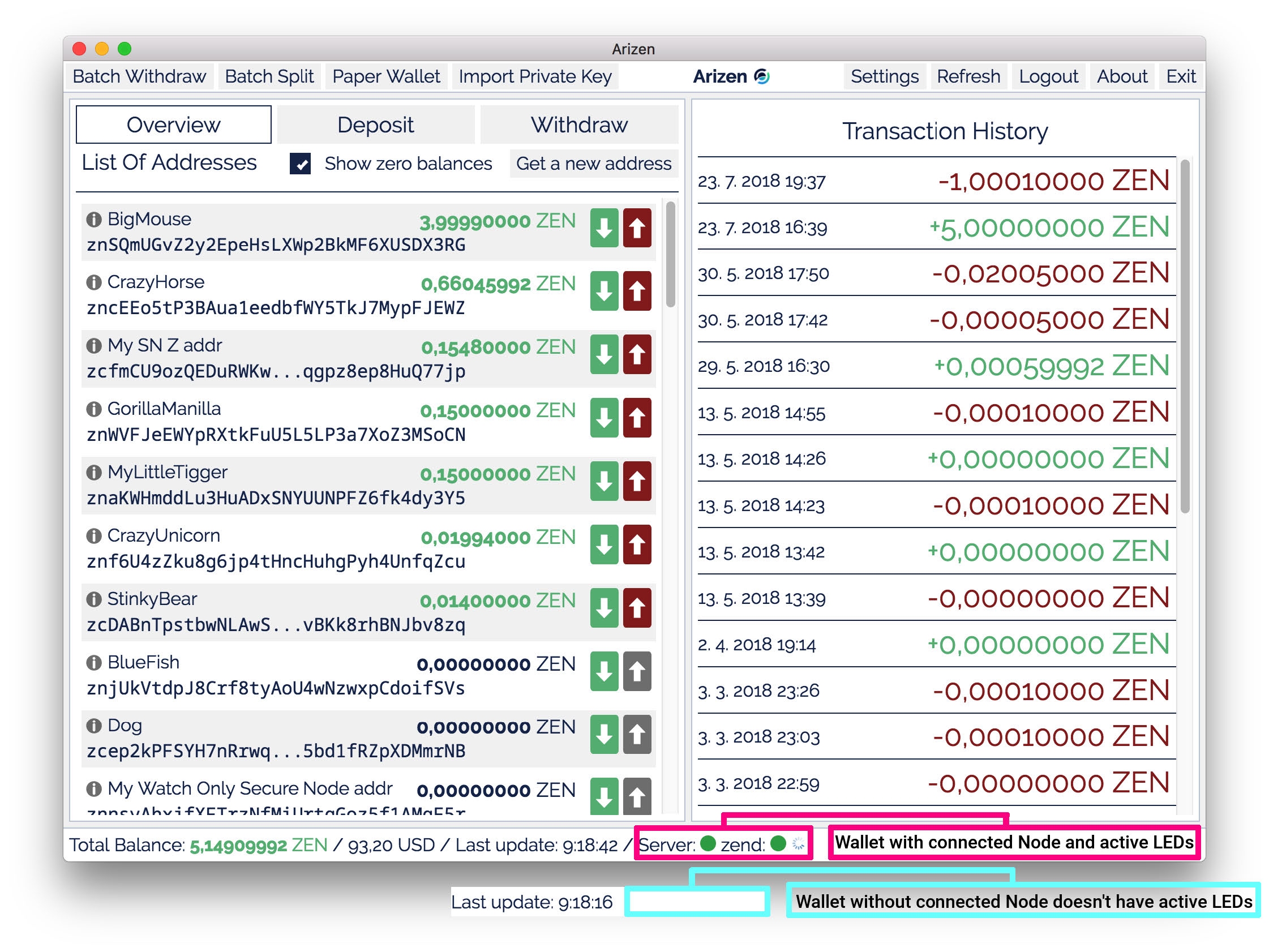
Figure 3.2: The server LED (the left one) shows if the computer is up (Ping) and the zend LED shows if the zend RPC is responding to requests. If the node isn’t connected the LEDs icons are hidden.
, multiple selections available,