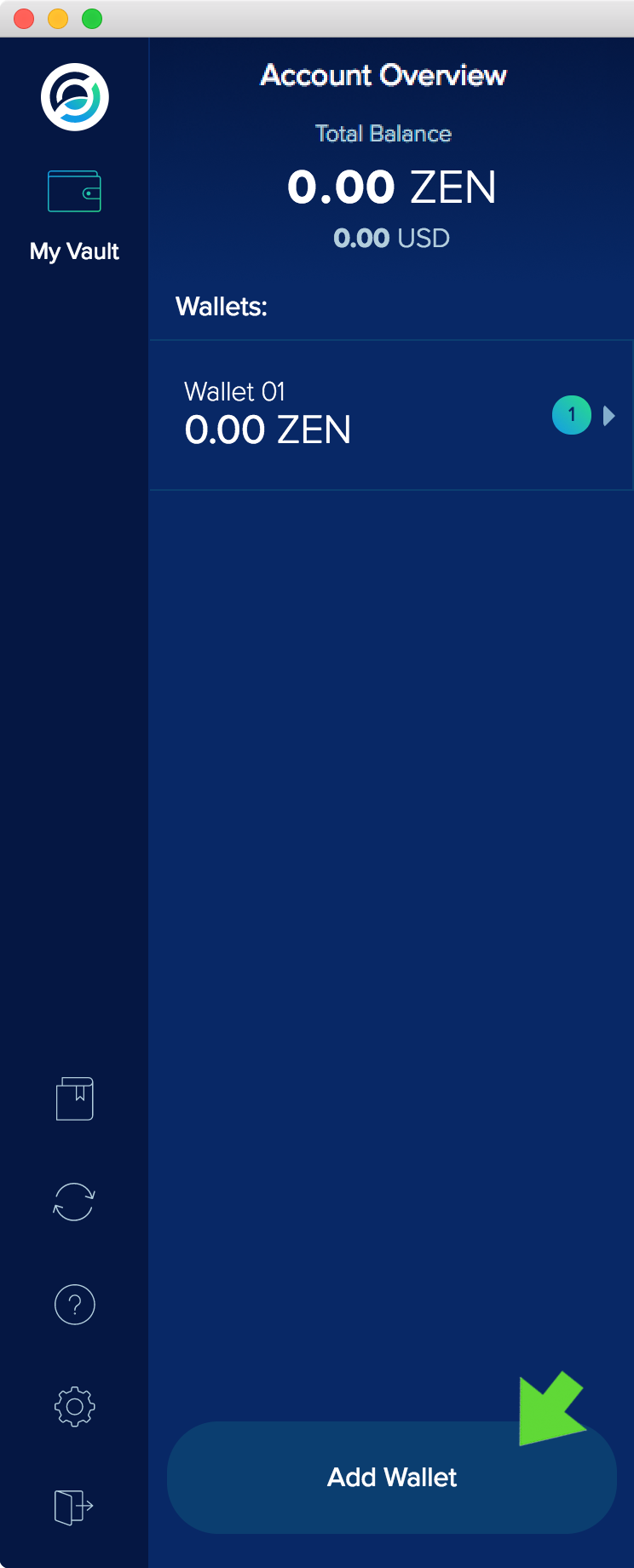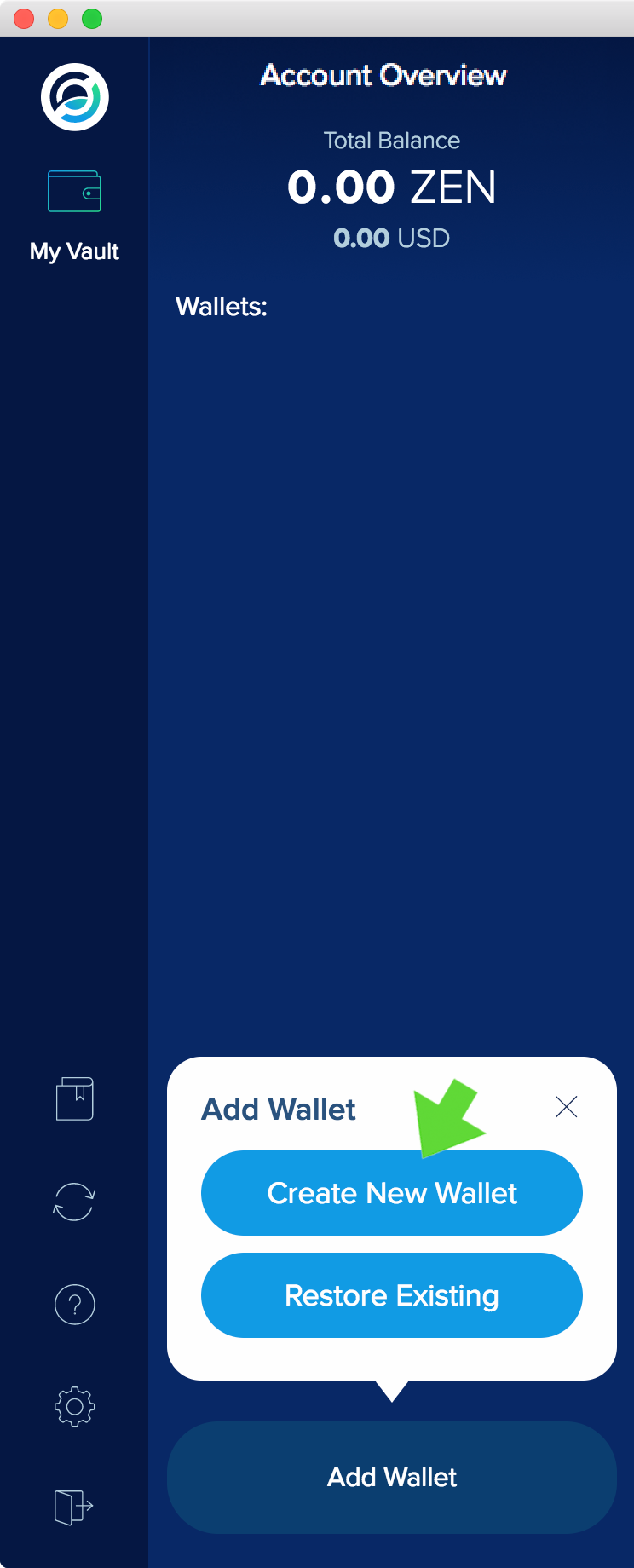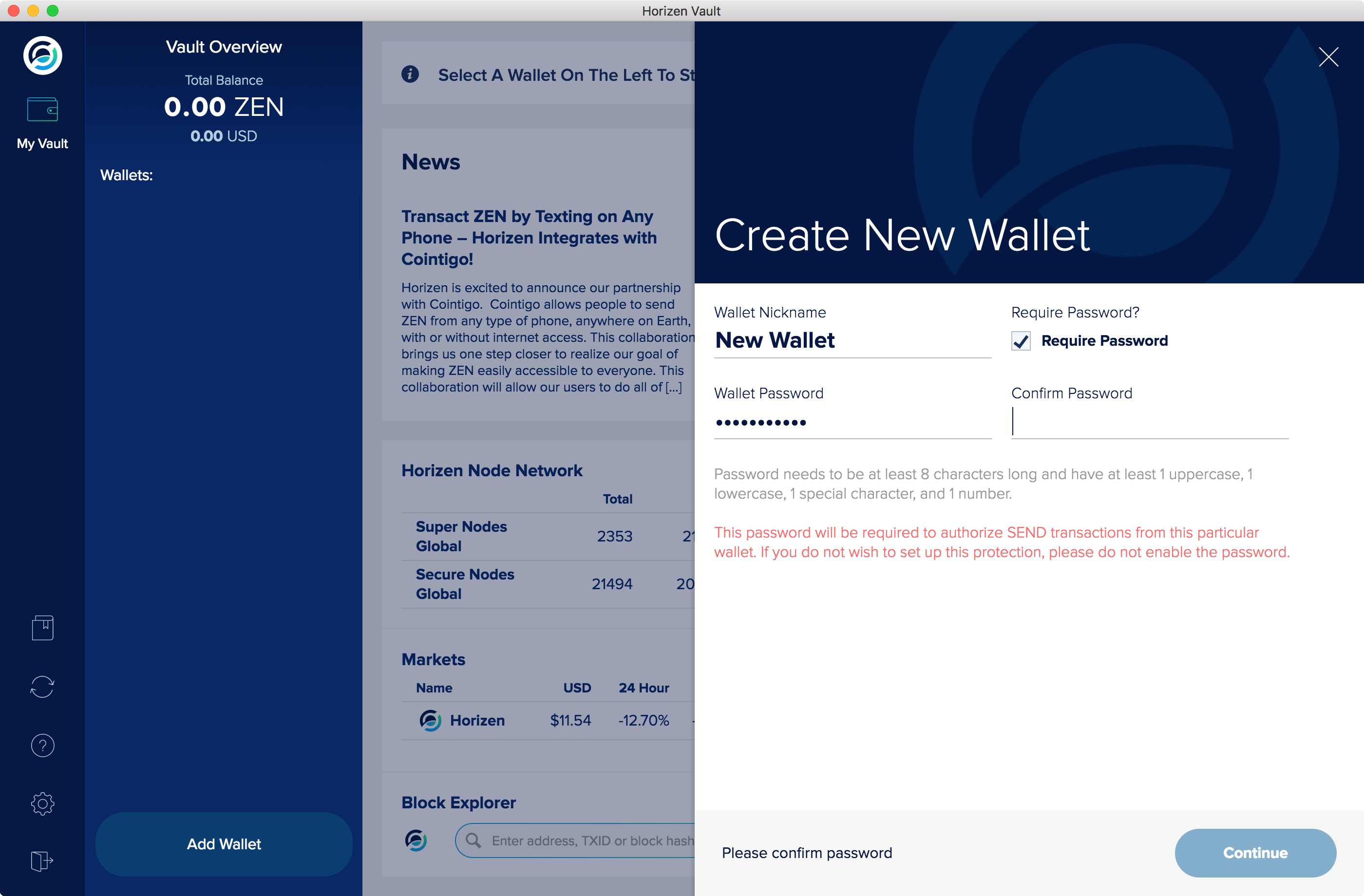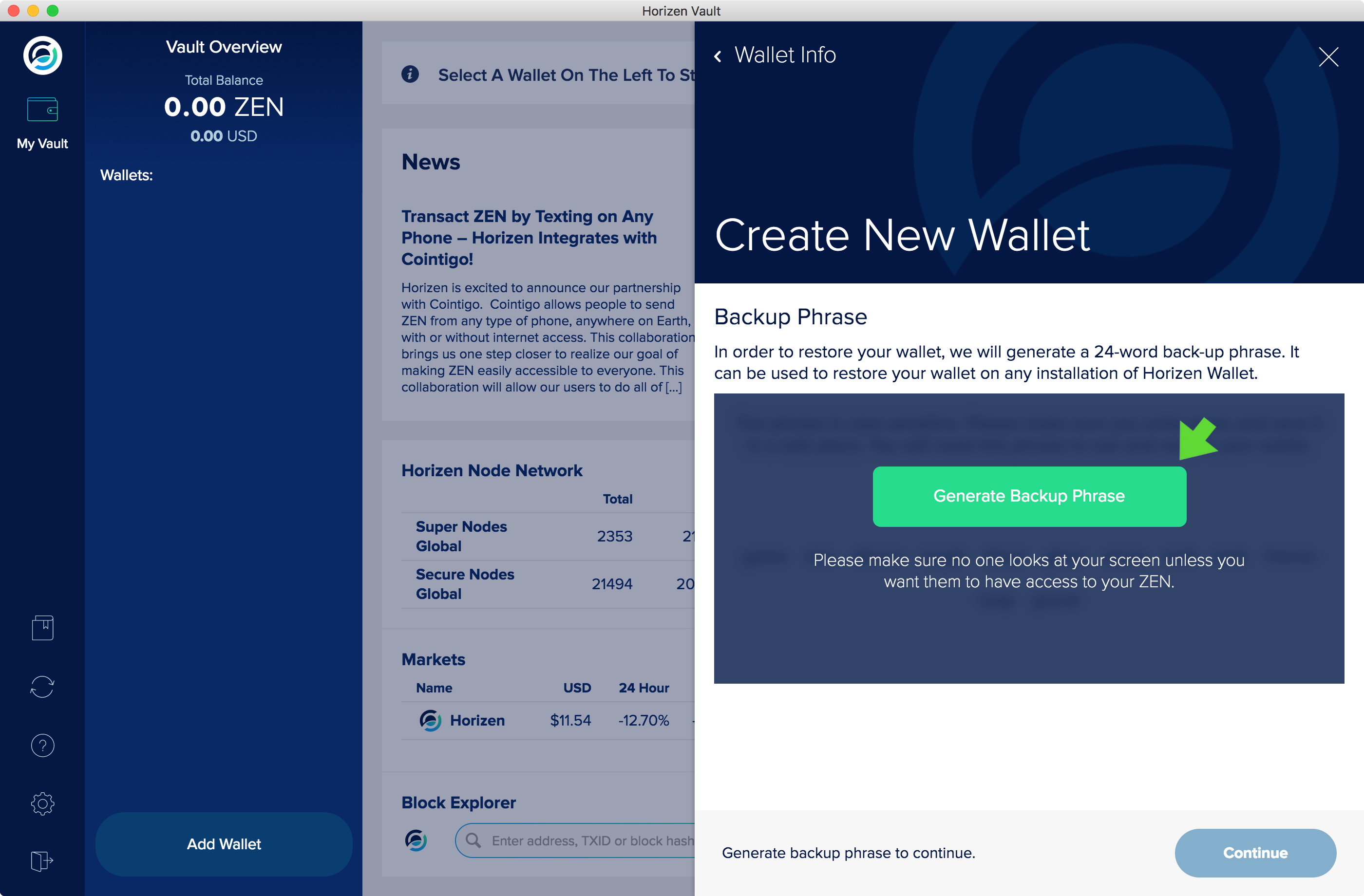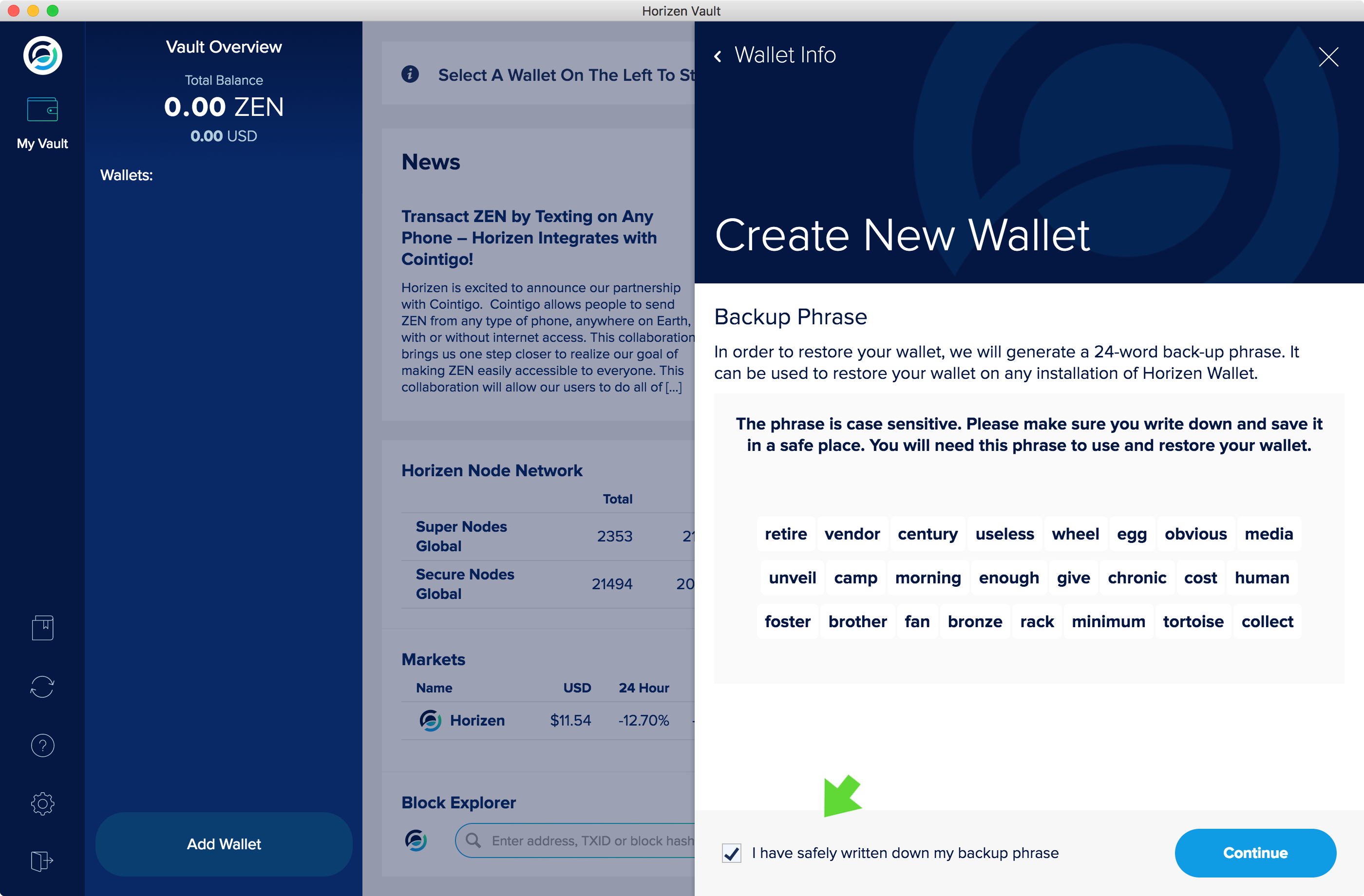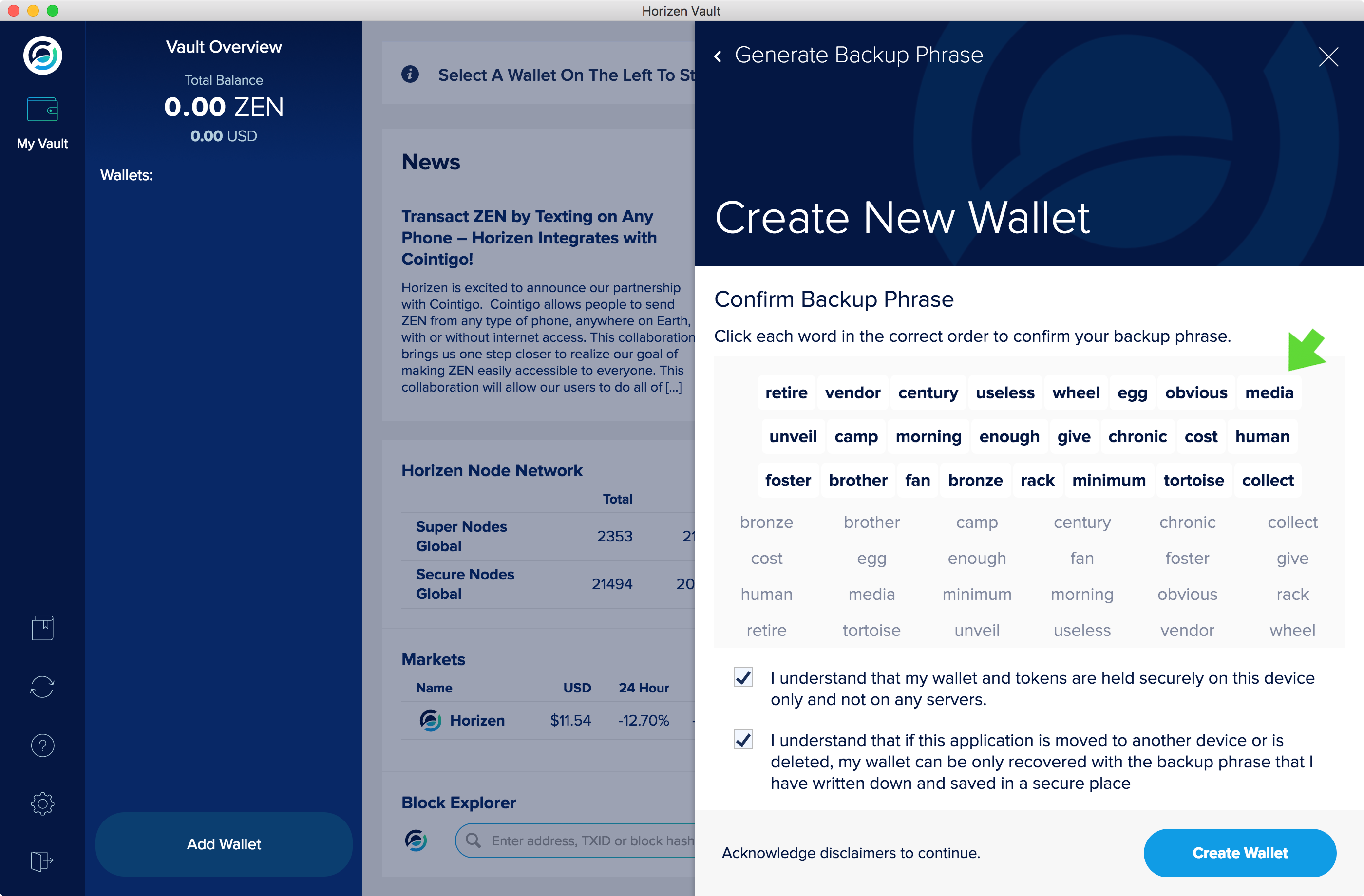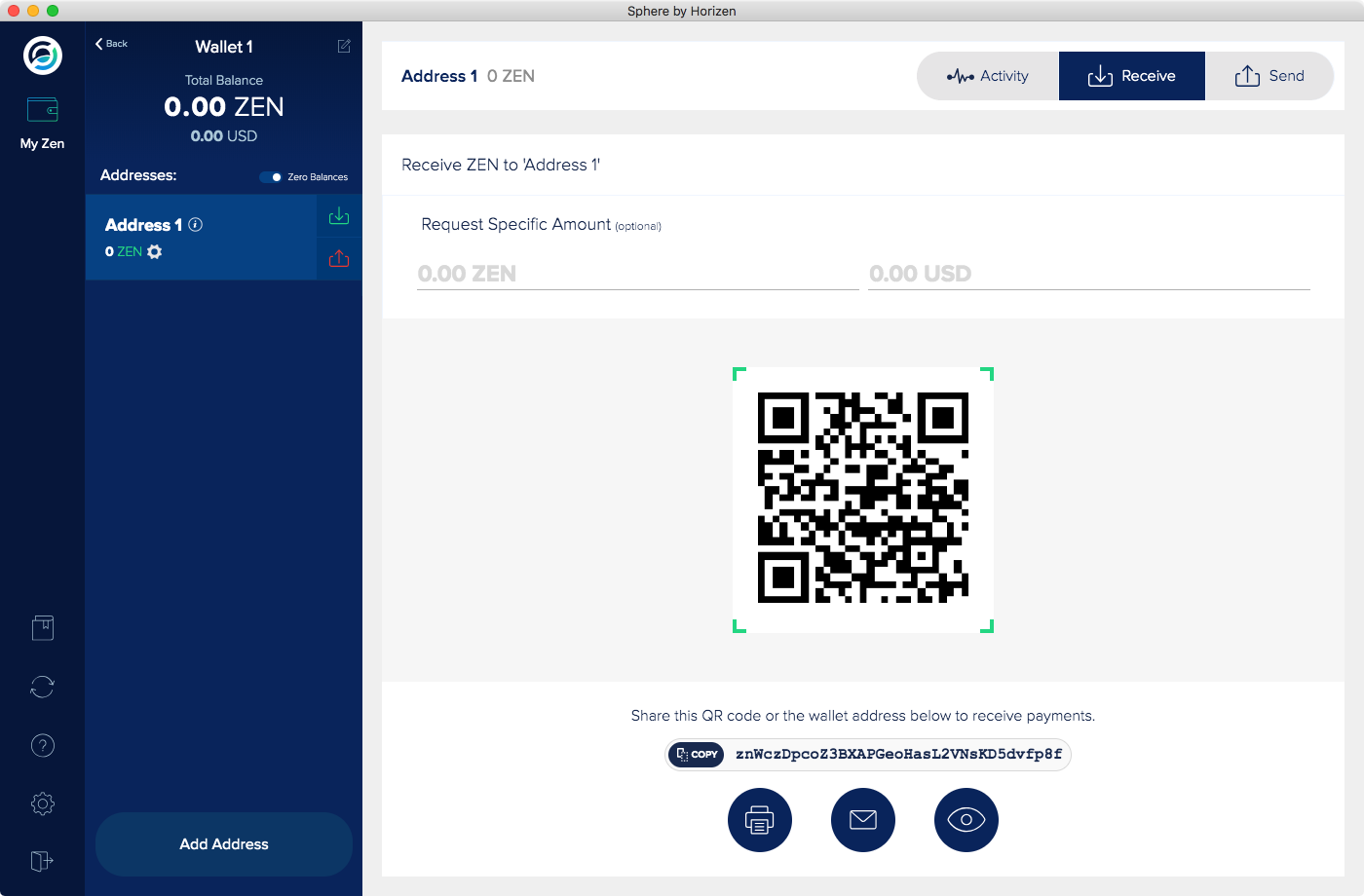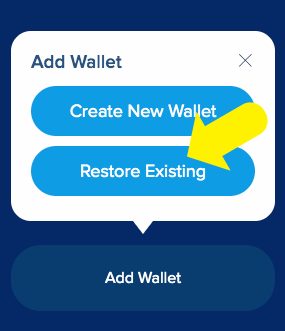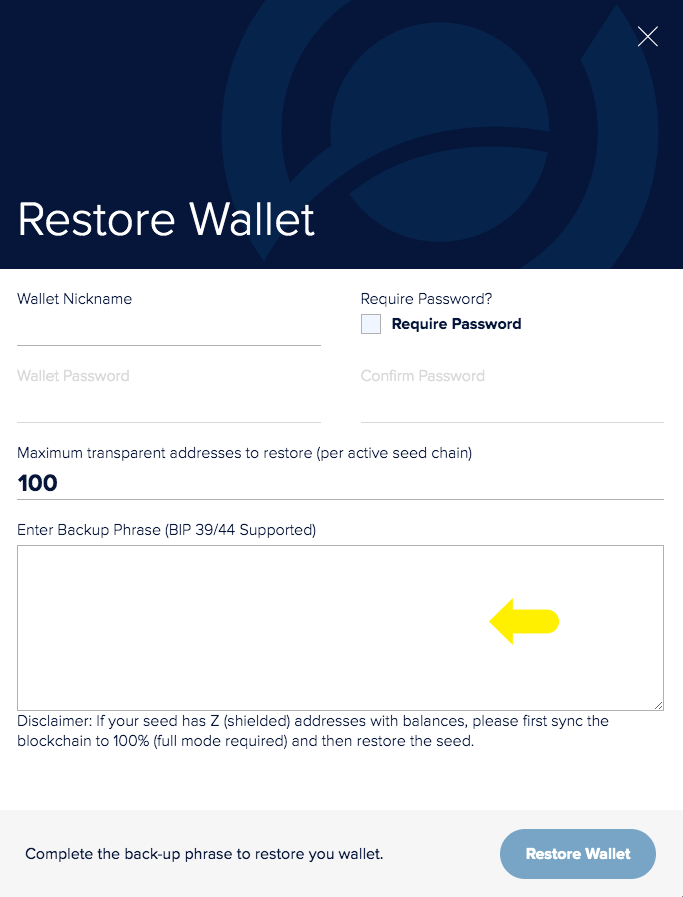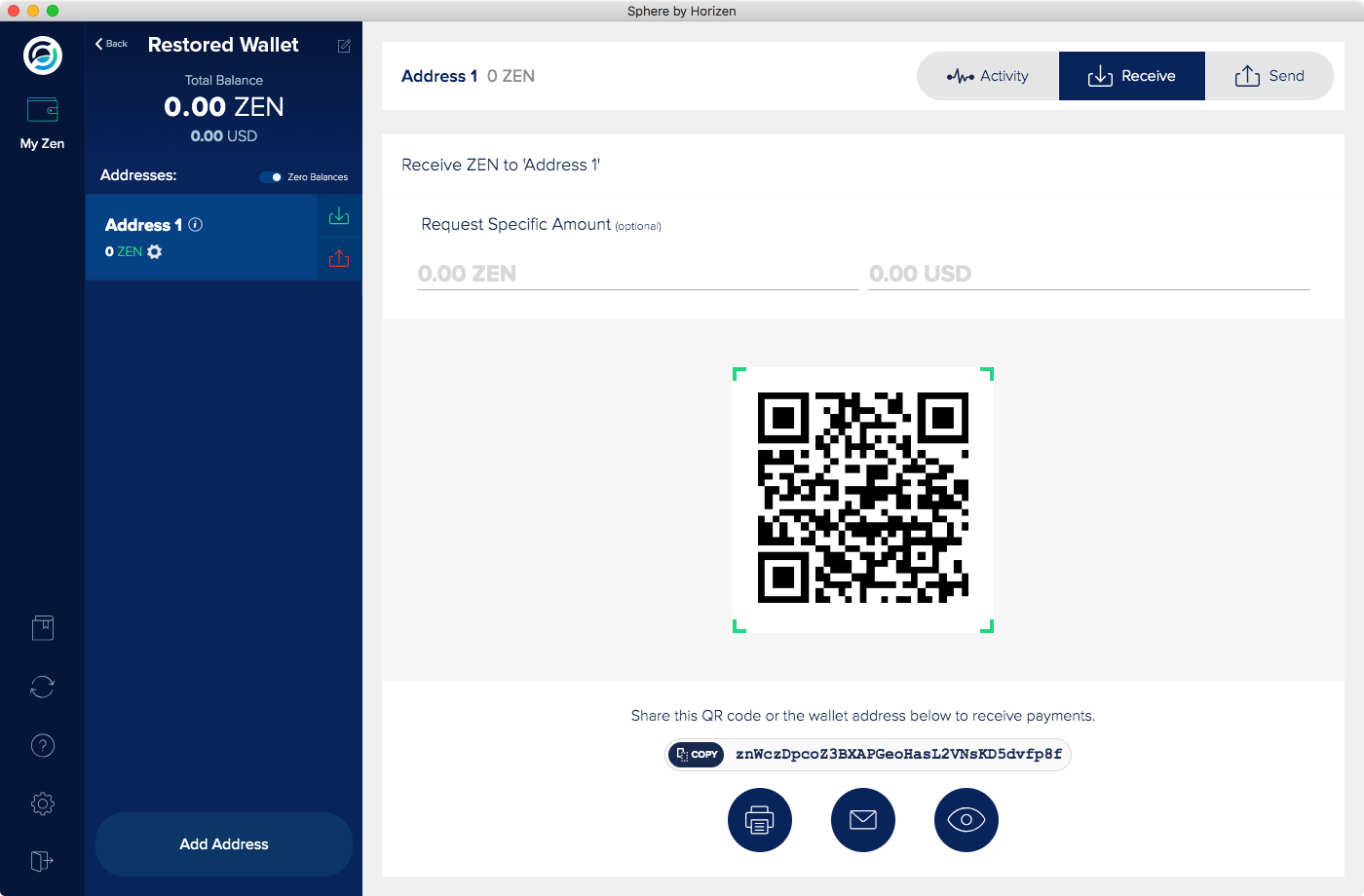Sphere 2.2 - Wallets
Within Sphere, you can create multiple wallets. Each wallet can carry a name, as well as an optional password, according to your requirements.
You can create multiple addresses within each wallet. Addresses can be transparent or private. Private addresses require Full Mode which will be addressed in a later page.
Add Wallet
Click the "Add Wallet" button.
See Figure 1.
Options are:
"Create Wallet"
"Restore Wallet"
See Figure 2.
Edit the Wallet Attributes
See Figure 3.
Edit the "Wallet Name".
If you wish a password to allow sending ZEN, tick the "Require Password" box.
Create New Wallet
See Figure 4.
Click the green "Generate Backup Phrase" button. There will be a countdown.
Click the green "Generate Backup Phrase" button again. Record your 24-word "Backup Phrase" and acknowledge that you have done so. Good practice is to accurately write down the "Backup Phrase" onto paper and insure the physical security of that paper.
See Figure 5.
Confirm "Backup Phrase" by clicking on each word in the correct order.
See Figure 6
Acknowledge that you understand the disclaimers and "Create Wallet".
Print a copy of the QR code associated the first address in your new wallet.
See Figure 7
Verify Your Backup Phrase
Are you confident that you have your Account Name and Password recorded? If so, now is the time to test that you have accurately recorded your "Backup Phrase." You can prove this by logging out of this account and creating another Account and Restoring a Wallet by typing in your "Backup Phrase."
See Figure 8.
Compare the first address in the Restored Wallet to the first address in your first wallet. If they are the same then you know that you have an accurate transcription of your "Backup Phrase."
Your "Backup Phrase" must be entered exactly in the Restore process. Any variation in spelling, capitalization, spacing, etc. will create a new set of addresses. This is why the verification of the "Backup Phrase" is so important.
See Figure Figure 9.
If the address created by your Restored wallet using the "Backup Phrase" is the same as the address created by your wallet in the other Account, then you are assured that your "Backup Phrase" has been reliably recorded and that you can properly type it into the Restore Wallet function.