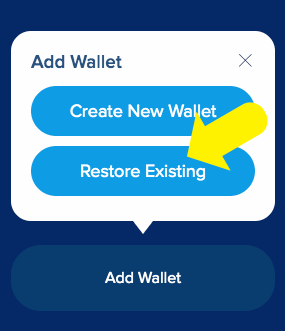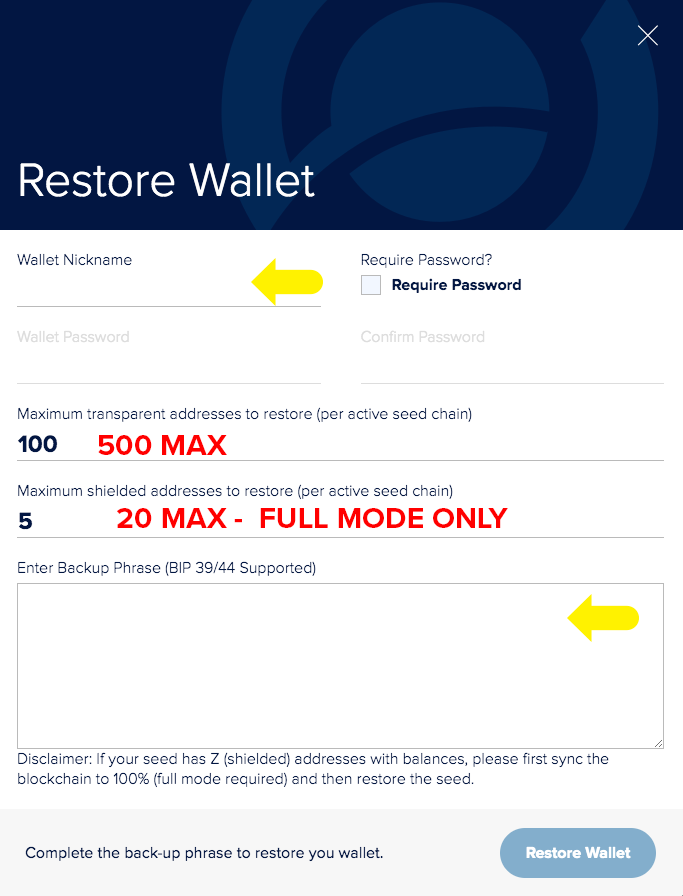/
Sphere by Horizen - Upgrade / Restore (Windows)
Sphere by Horizen - Upgrade / Restore (Windows)
, multiple selections available,
Related content
Sphere by Horizen User Manual
Sphere by Horizen User Manual
Read with this
Sphere 3.1 - Private Transactions And Full Mode
Sphere 3.1 - Private Transactions And Full Mode
Read with this
Change FQDN
Change FQDN
More like this
Community Hosting and Setup List for Super Nodes and Forger Nodes
Community Hosting and Setup List for Super Nodes and Forger Nodes
More like this