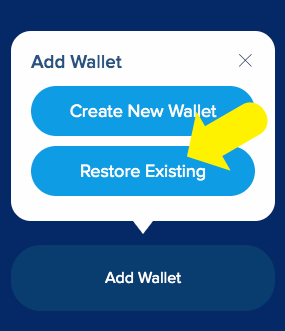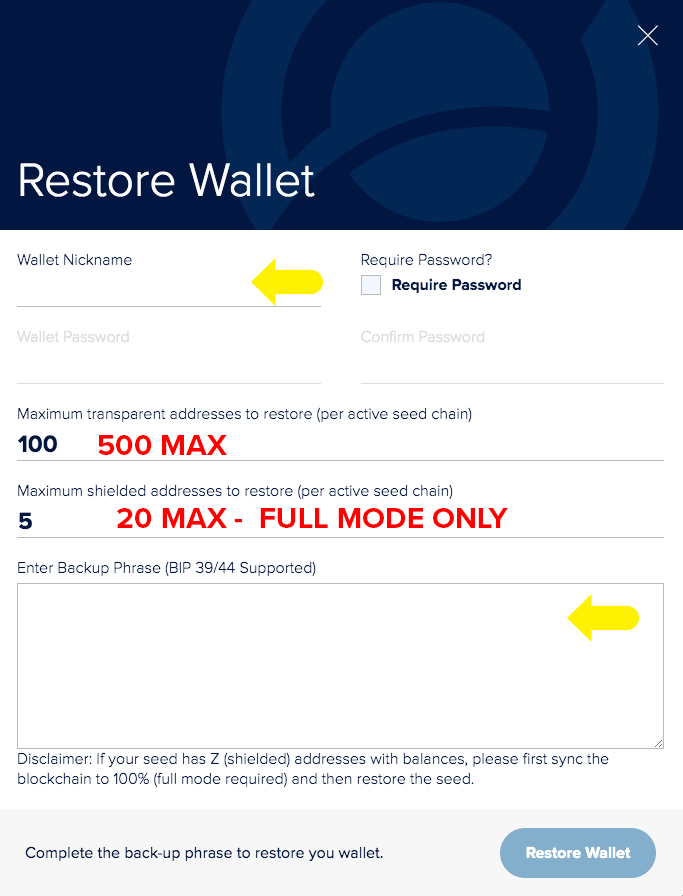Sphere by Horizen 1.2.10-beta (Includes ZEN 2.0.23)
Change Log
v1.2.10-beta - April 7, 2021
Changed:
- Upgraded the bundled Zend to 2.0.23
Bugfix
- Fix withdraw password check on batch withdraw
- Fix password strength help text on login dialog
Download Sphere 1.2.10-beta for your Operating System
https://www.horizen.io/spherebyhorizen/
Which condition describes you?
- Existing Sphere Account which has not experienced problems with missing transaction history and/or addresses.
- Existing Sphere Account which has experienced problems with missing transaction history and/or addresses, or you just need to restore your 24 word seed phrase.
Quit Sphere. If Account was in Full Mode, make sure that zend is not running.
Confirm this with:
Mac - Activity Manager
Windows - Task Manager
Linux - System Manager (or equivalent)
Move to a safe location (such as an encrypted thumb drive) the following files:
Your file
Your file (If using full mode)
File locations for *.awd:
Mac
~/Library/Application Support/horizen/wallets
Windows
%appdata%\horizen\wallets
Linux
~/.horizen/wallets
File locations for wallet.dat (If using full mode):
Mac
~/Library/Application Support/sphereDatadir
Windows
%appdata%\sphereDatadir
Linux
~/.sphereDatadir
Light Mode
- Download and run the installer appropriate to your Operating System and create a new Account.
- Open Sphere.
- If you did not have balances in shielded addresses and do not need to use the privacy features, keep your account in Light Mode.
- Restore wallet by using the "Restore Existing" button. See Figures 1 and 2.
Full Mode
- These instructions are for users with balances in shielded addresses.
- Download and run the installer appropriate to your Operating System and create a new Account.
- Open Sphere.
- Switch to Full Mode via the Settings icon, allow your blockchain to sync to 100%.
- Restore wallet by using the "Restore Existing" button.
- Specify the number of T and Z addresses to be restored (Max of 500 T, 20 Z)
- The more Z addresses specified for restore, the longer the recovery operation.
- The Restore may take several hours. See
You can see a larger version of each Figure by double-clicking on it.