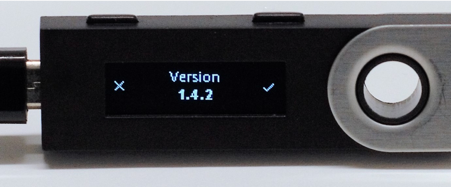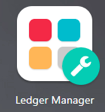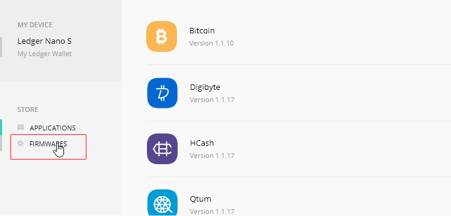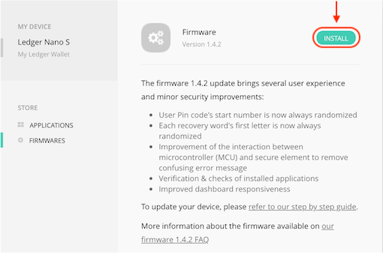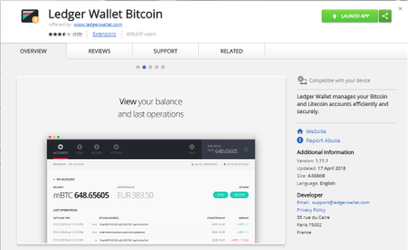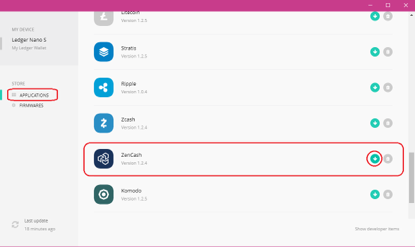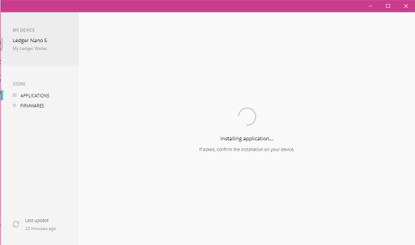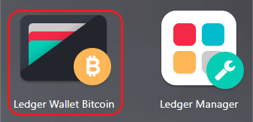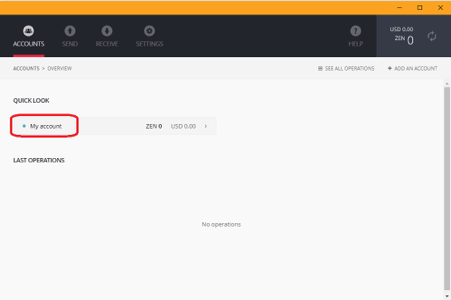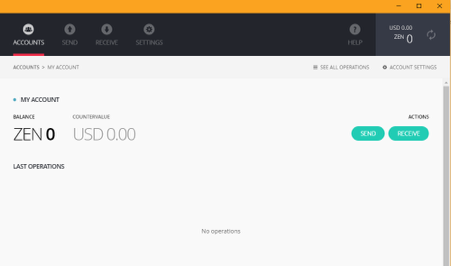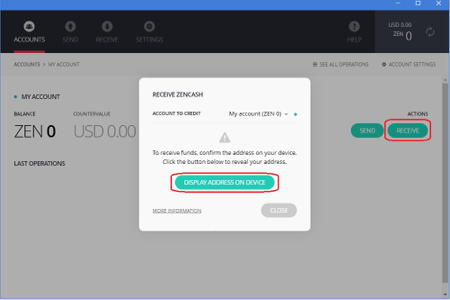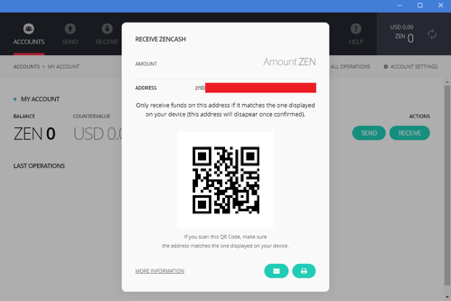Guía de Billetera Hardware Ledger Nano S para ZEN - en construcción
¡Precaución! NO UTILICES la billetera Ledger para procedimiento de Nodos o Minado. El grán número de microtransacciones puede saturar la billetera.
Vea esta advertencia de Ledgar (texto en inglés)
Anuncio: El soporte de Ledger para ZEN fue lanzado en Abril 19, 2018. Como con todas la cosas nuevas, es bueno ser precavido. Recuerda que uno es responsable para la seguridad de sus monedas. Esta guía está intencionada para ser útil y precisa para la fecha que se escribió éste artículo en inglés (Mayo 31 del 2018). Sin embargo, Horizen, la Zen Blockchain Foundation, los técnicos de ayuda y miembros de la comunidad se deslindan completamente de la responsabilidad de cualquier error u omisiones encontrados en esta guía. Toda la información en esta guía es publicada de buena fé y con el propósitos generales únicamente. Horizen, la Fundación Zen Blockchain, los agentes de la mesa de soporte y los miembros de la comunidad participantes no ofrecen ninguna garantía sobre la integridad, confiabilidad y / o exactitud de esta información. Cualquier acción que realice en función de la información de esta Guía, en el sitio web de Horizen (incluido https://support.horizen.com) o el sistema de la mesa de ayuda Jira subyacente de Horizen es estrictamente bajo su propio riesgo. Horizen, la Fundación Zen Blockchain, los agentes de la Mesa de Soporte y / o los miembros de la comunidad participantes no serán responsables de ninguna pérdida o daño en relación con la información contenida en este documento o en conjunto con cualquier comunicación relacionada con estos asuntos.
Una billetera hardware asegura la protección de las llaves privadas, proveyendo una completa separación en contra del internet (las llaves no se encuentra en billeteras calientes, es por esto que este tipo de billeteras son normalmente referidas como almacenamiento frío (cold storage)). Sin embargo, esto no asegura al cien por ciento ante otros posibles ataques y uno tiene que siempre verificar y revisar siempre dos veces todo lo explicado a continuación.
Grandes poderes conllevan grandes responsabilidades. Ser tu propio banco no es algo trivial y requiere disciplina. Utilizar una billetera hardware no nos hace invencible. Siempre es recomendable utilizar el sentido común. No confies, verificalo.
https://support.ledgerwallet.com/hc/en-us/articles/360000641713
Guía realizado por el miembro de la comunidad @Joshargh - MineZ.Zone - encuentralo en https://discord.gg/ZAcyDNK
Muchas gracias por proveer este servicio a la comunidad.
ZenCash Ledger Nano S – Basic Setup Guide & Tutorial
This guide is intended for use on a desktop computer equipped with the Chrome browser.
Use of the Chrome browser is required, as Chrome browser extensions are used to interact with the Ledger device.
https://www.google.com/intl/en/chrome/
Step 1. Sync your existing wallet
Depending on your current choice of wallet (i.e daemon, Swing Wallet, Arizen) I would recommend opening your wallet and allowing it to sync to 100% of the block height.
This will give you time to setup your Ledger with the ZenCash app prior to transferring your coins.
Step 2 Upgrading/Updating your Ledger Nano S Firmware
Before setting up the ZenCash app on your Ledger you will need to ensure you have updated your device to the latest firmware (1.4.2)
****PLEASE NOTE: The Nano and the HW.1 don't support ZenCash, Zcash or Bitcoin Private at this stage, You will need to ensure you are using a “Ledger Nano S”***
Please follow the existing Ledger guide for upgrading your hardware wallet:
https://support.ledgerwallet.com/hc/en-us/articles/360002731113
You can check if your device has an available update in the Ledger Manager Chrome extension:
Clicking on the “FIRMWARES” option in Ledger Manager will show you the available update as below:
Please ensure you have followed the Ledger step-by-step guide before moving to the next step in this tutorial.
Step 3: Installing the ZEN Cash application on your device
Install the Bitcoin (and altcoin) application on your computer via your Google Chrome browser.
In your Chrome browser go to the following link:
https://chrome.google.com/webstore/detail/ledger-wallet-bitcoin/kkdpmhnladdopljabkgpacgpliggeeaf
- Click on the "Add to Chrome" blue button
(note: if already installed the above link will show Launch App as per the above screenshot)
Next you will need to launch the Ledger Manager app from your Chrome browser.
Please see the below link if you have not yet used/installed Ledger Manager: Ledger Manager (click to see how to install and use it if you don't have it installed yet)
https://support.ledgerwallet.com/hc/en-us/articles/115005173209 - Connect your Nano S or your Blue, enter your PIN, and stay on the dashboard.
In your Ledger Manager; - Click on “Applications”
- Navigate through the available wallet applications until you find “ZenCash”
- Click on green down arrow icon near the ZenCash logo to begin your download/install
- Confirm the installation on your Ledger device when prompted
Now that the application is installed you can close Ledger Manager.
(If you read "Unable to install application" error message it can be displayed for several issues described here)
Step 4: Running the ZenCash wallet
Now that we have updated our firmware, installed the ZenCash app onto our Ledger and have setup the Ledger Manager and Bitcoin and Altcoin application we are good to go.
- On your Ledger open the ZenCash application
- Launch the Bitcoin Chrome app on your Chrome browser
- After a moment the ZenCash wallet application will open on your device as below:
- Clicking on “My Account” as highlighted in the above picture will bring you to your account screen:
That’s it! You have successfully setup your ZenCash hardware wallet on your Ledger Nano S
Step 5: Sending and Receiving coins to your new wallet
Once setup, to begin sending and receiving coins you will need to click either the “Send” or “Receive” button.
Click on the “Display Address on Device” button.
Your Ledger device will now display your new Transparent wallet address.
Confirm the address shown on your Ledger matches what is shown your ZenCash wallet application
Your address will be displayed and QR code will be generated for your address"
(Note; the above is an example only)
Be sure to copy the generated address. This will be your new transparent address to send your ZenCash to.
To send some ZEN to your new address open up your existing wallet; (i.e Arizen, Swing Wallet or your Zend daemon)
Ensure when sending coins from your wallet that you are sending to your newly generated address.
Before sending large amounts of coins to your address as with any new wallet it is recommended to send a small transaction first to test and ensure your coins are received. Once you have sent your coins from your non hardware wallet be sure to check your “txid” on the block explorer:
https://explorer.zensystem.io/
Very shortly after sending your transaction you will see your sent ZenCash appear in your Ledger wallet. Be sure to wait for confirmations before attempting to use any coins that you have received.
Congratulations! You can now use your Ledger Nano S to send and receive ZenCash! ☺
Further Information:
As with other Ledger Nano S applications the ZenCash application is an account manager, where you can send and receive ZenCash transactions and check your balance.
The only way to open it is to connect your Nano S or Blue, make your PIN code and launch the ZenCash app on your device. Without the device, the app won't launch.
When sending ZenCash, your application will ask you to verify it on your device: your device will display the amount, recipient address. You will have to manually sign by confirming everything is correct on the device.
For miners and secure node operators it is important to note that although you “can” use your Ledger transparent address for staking or mining too it is “not” recommended at this stage.
Large amounts of micro transactions have been known to cause minor issues. Also it is important to note that Mining and Ledger payments often need to be shielded (sent to a Z Private address) before they can be spent from a transparent address. As Ledger does not yet support Z Private addresses it is recommended to wait for further updates and announcements before choosing to mine to your Ledger Nano S.
Closing:
I hope this tutorial/guide was of use and help to any and all of you in the community whether new or not. If you have further questions or issues, please be sure to raise them on the Zen discord in the #ledger channel.
- Joshargh
Donations: zncFsHWC7XXt4dijHN11yfB16Bd3ErSgzRT