Versions Compared
Key
- This line was added.
- This line was removed.
- Formatting was changed.
| Page Tree | ||
|---|---|---|
|
Original Content by Spencer Whetstone on April 11, 2020
| Panel | ||||||||||||||
|---|---|---|---|---|---|---|---|---|---|---|---|---|---|---|
| ||||||||||||||
Installation
Preparation
On your Android device install the ZEN Wallet from the Play Store.
You will also need a web browser such as Chrome or Brave. Your screen should look something likeSearch for zen wallet mobile app. See Figure 1.1.
Prepare ZEN Wallet
Open the clipboard icon in the upper right corner. Circled in red.
Choose your desired address. See Click the "Install" button. See Figure 1.2.
Open "Settings" in the upper left cornerZEN Wallet. See Figure 1.2
Open "Show Private Keys." See Figure 1.3
Copy Address. 3
Set up a new PIN. Confirm PIN. See Figure 1.4
Do not close ZEN Wallet.
Open Web Browser
Log in with your account. See Click the "NEW WALLET" button. See Figure 1.5
Paste Address in "Address Field" and click "Verify." See Click the "Settings Menu." button. See Figure 1.6
Copy Secret Message (Item1) and click "Sign on Mobile" (Item 2) Record your "Secret Phrase."See Figure 1.7
Paste Secret Message. See Figure 1.8
Return to ZEN Wallet
Copy Private Key. See Figure 1.9 (Private keys are handled locally and do not cross Internet.)
Return to Browser
Paste Private Key. Click "Sign." See Figure 1.10Click "Copy to Clipboard." See Figure 1.11
Click on Browser tab "Horizen Faucet" See Figure 1.12
Paste signature into item 3. Click "Verify" See Figure 1.13
Congratulations! Your Faucet address is verified! See Figure 1.14
Return to Main Menu
Hints
You can gain more screen space by toggling the "[" key. This will hide the sidebar. You can double-click an image to see a larger version.
 Image Removed
Image Removed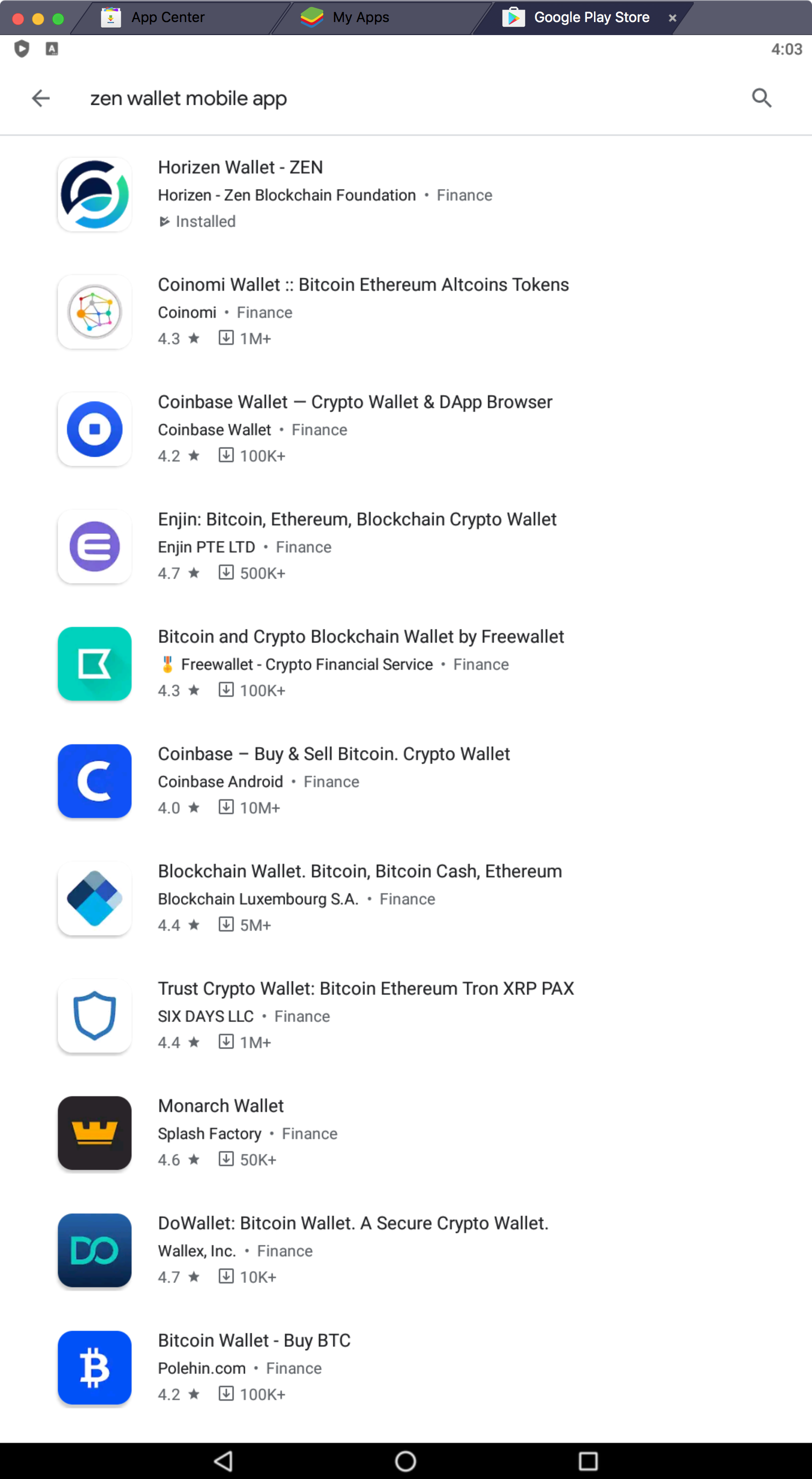 Image Added
Image Added
Figure 1.1
 Image Removed
Image Removed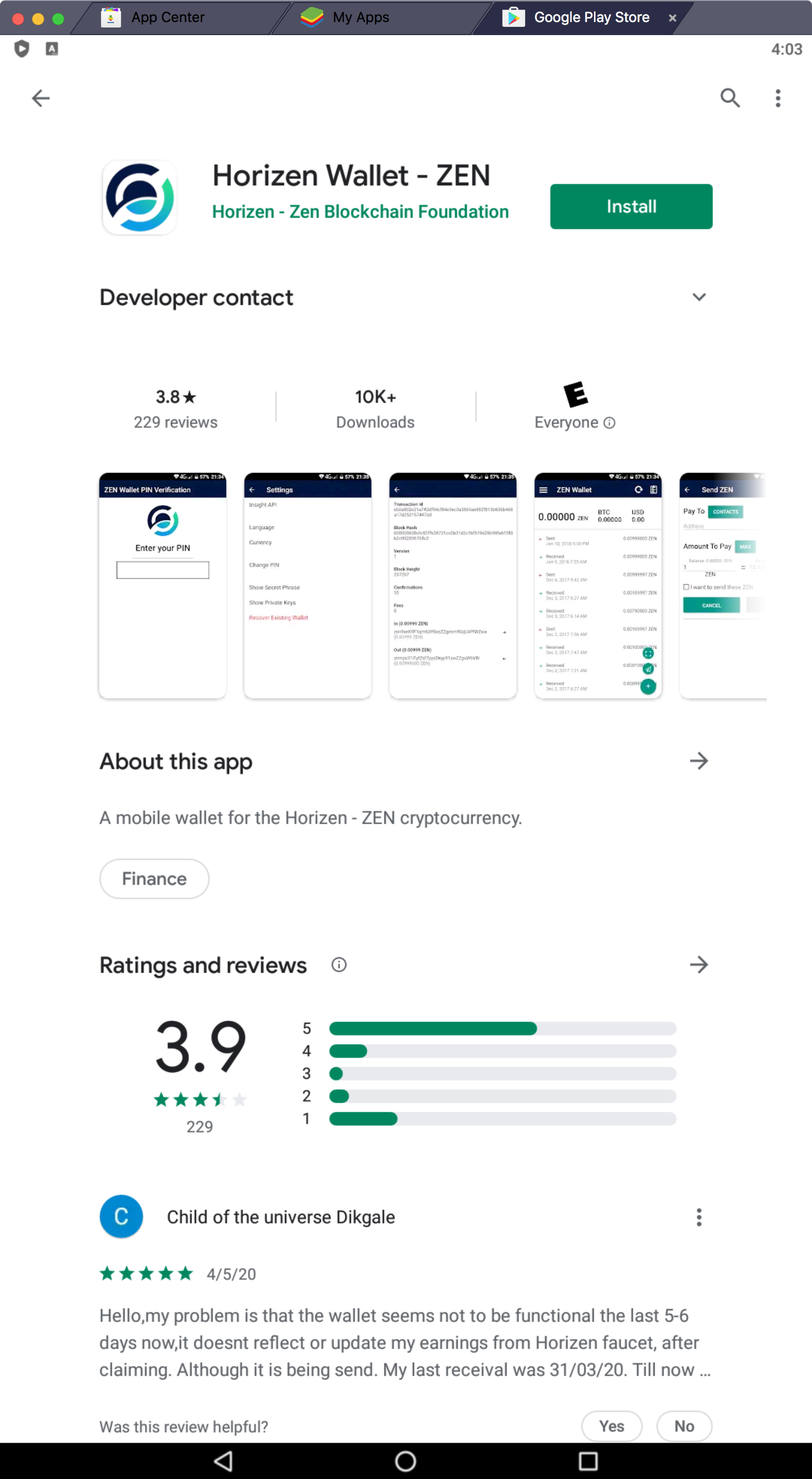 Image Added
Image Added
Figure 1.2
 Image Removed
Image Removed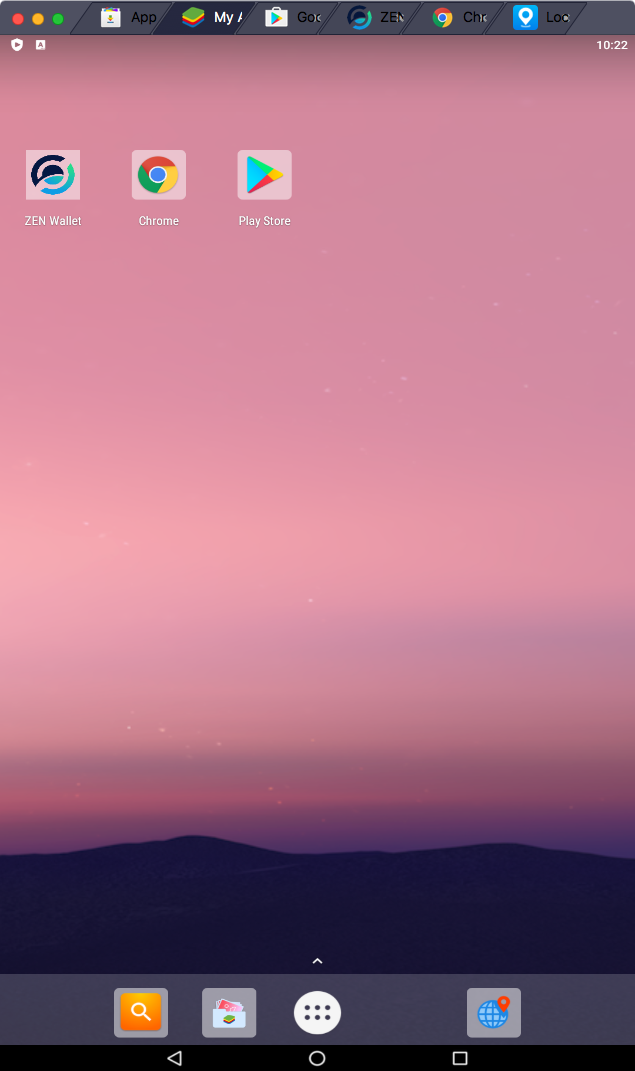 Image Added
Image Added
Figure 1.3
 Image Removed
Image Removed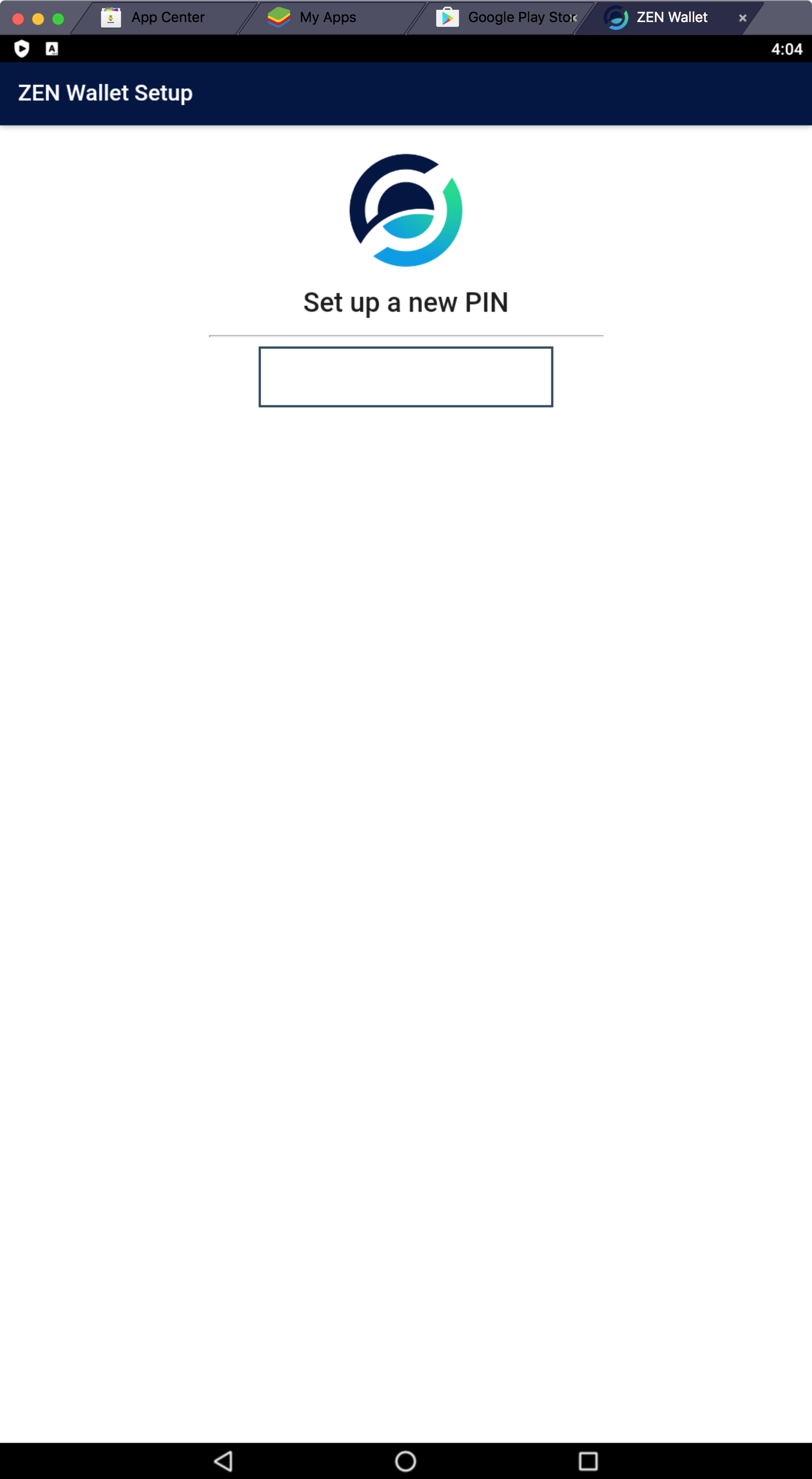 Image Added
Image Added
Figure 1.4
 Image Removed
Image Removed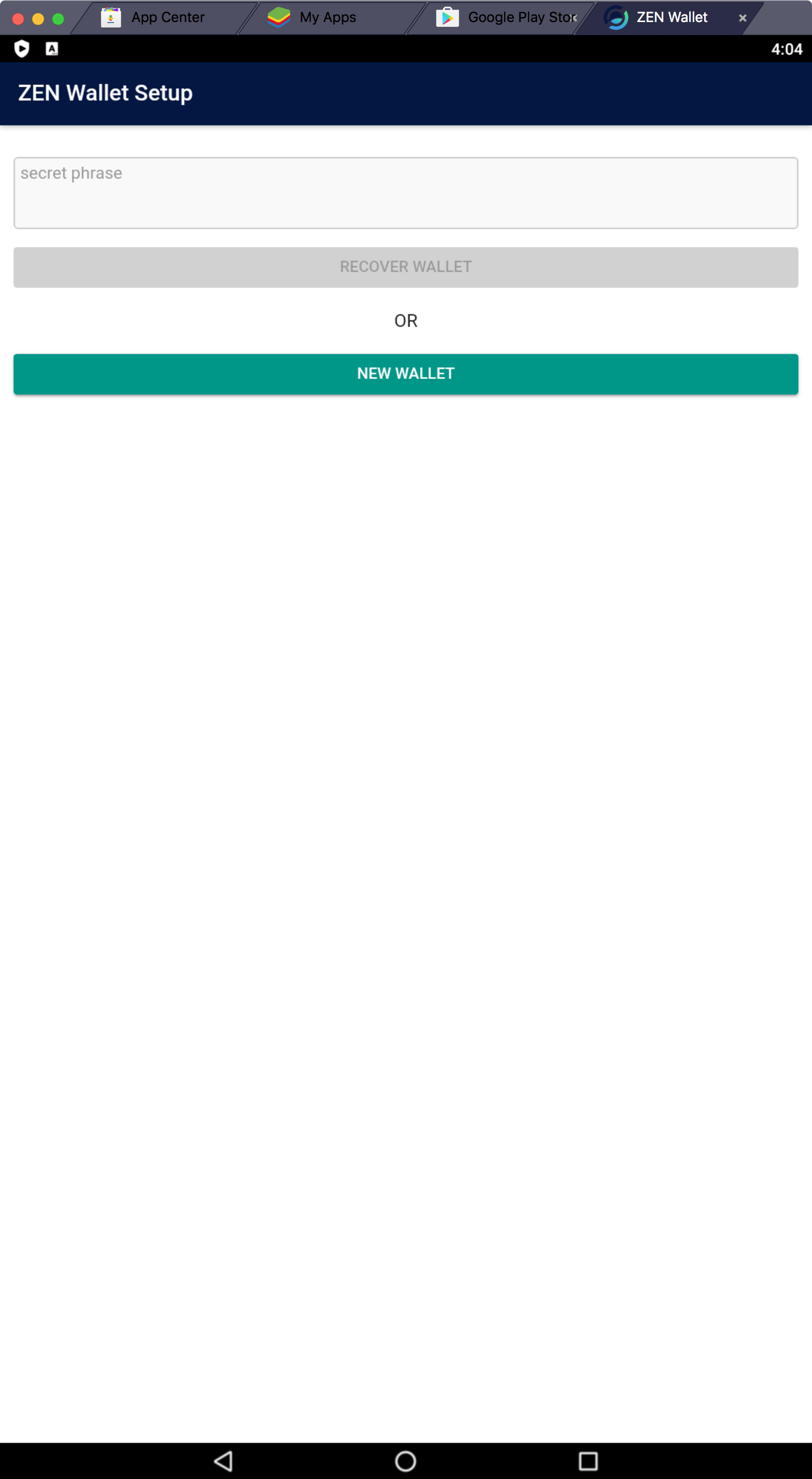 Image Added
Image Added
Figure 1.5 Image Removed
Image Removed
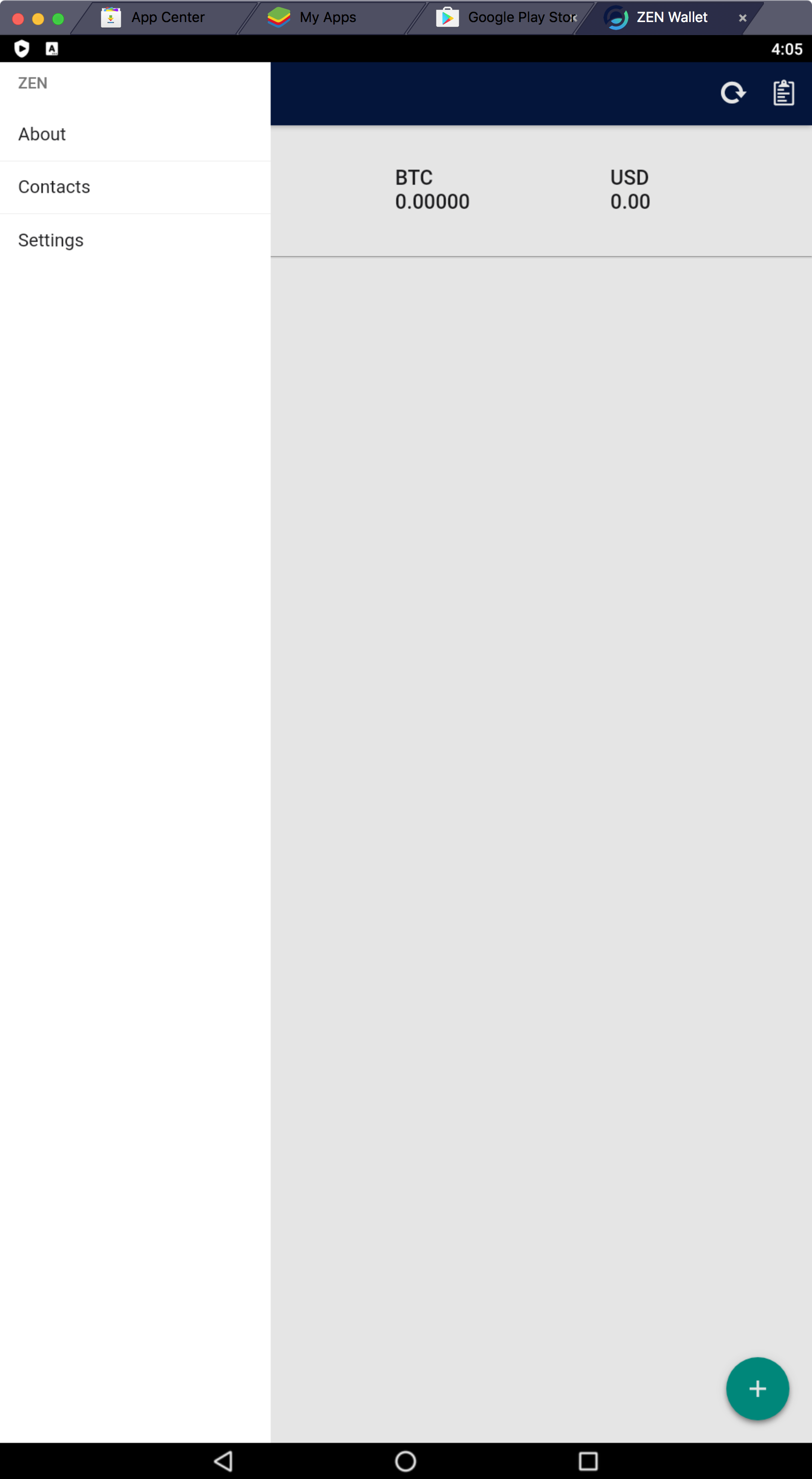 Image Added
Image Added
Figure 1.6
 Image Removed
Image Removed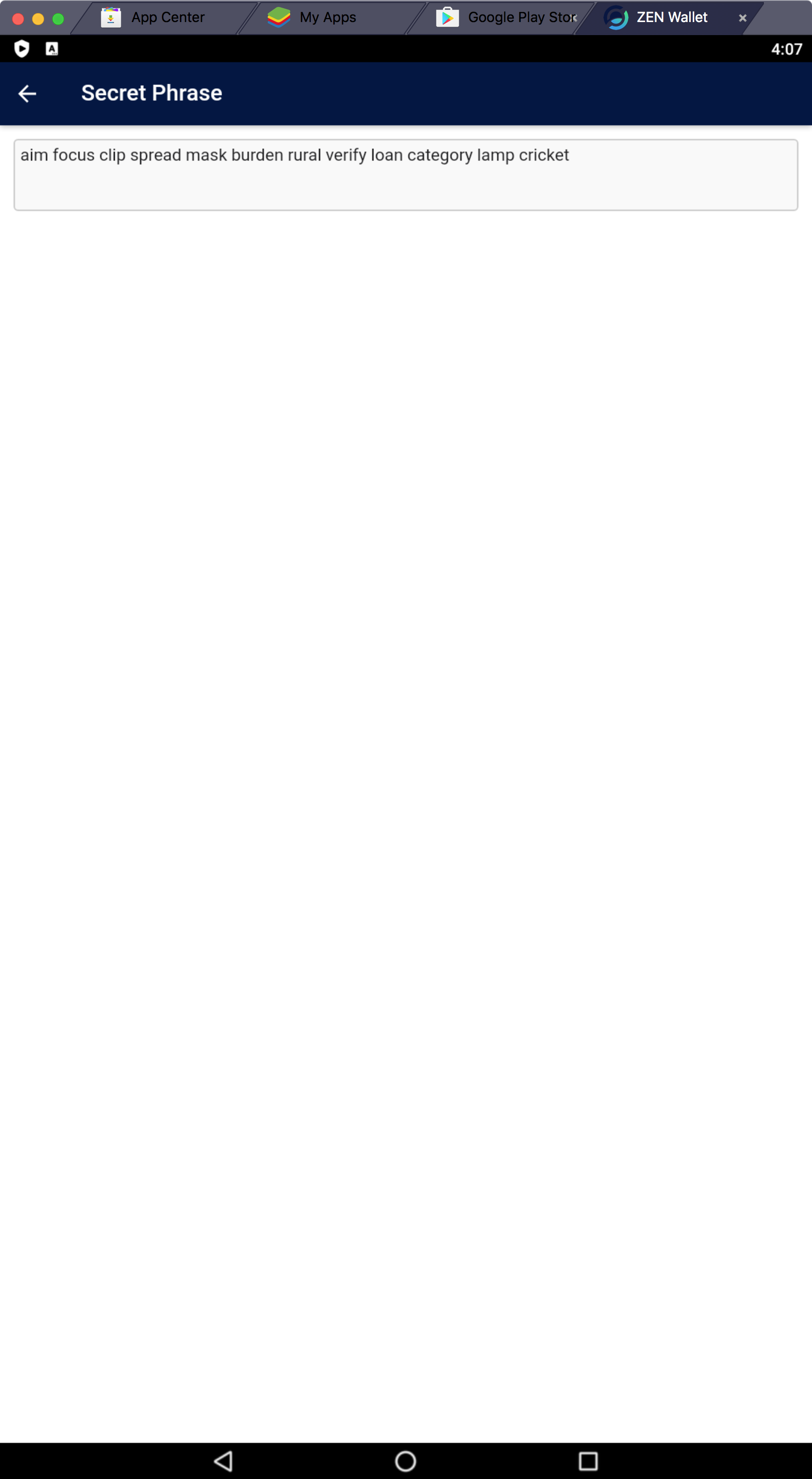 Image Added
Image Added
Figure 1.7
 Image Removed
Image Removed
Figure 1.8
 Image Removed
Image Removed
Figure 1.9
 Image Removed
Image Removed
Figure 1.10
 Image Removed
Image Removed
Figure 1.11
 Image Removed
Image Removed
Figure 1.12
 Image Removed
Image Removed
Figure 1.13
 Image Removed
Image Removed| Insert excerpt | ||||||
|---|---|---|---|---|---|---|
|