Versions Compared
Key
- This line was added.
- This line was removed.
- Formatting was changed.
| Page Tree | ||||
|---|---|---|---|---|
|
| Panel | ||||||||||||||
|---|---|---|---|---|---|---|---|---|---|---|---|---|---|---|
| ||||||||||||||
|
Sphere 1.1 - Download And Creation
The latest version of Sphere may always be found at:
https://www.horizen.globalio/spherebyhorizen/
Choose the installer appropriate for your Operating System.
macOS
Linux
Windows 10
See Figure 1.
First Run of Sphere
Depending on your Operating System you may need to give permission for Sphere to run.
See Figure 2.
Note: For Windows installations, be sure your user account has administrative privileges.
The initial screen of Sphere shows "Login" and a "Create an account" options. See Figure 3
Click on "Create an account."
Sphere is not a hosted wallet. It runs locally on your desktop computer. You must provide a name for your Account and a Password.
These credentials are required each time you enter the Account. Please make careful note of these. There is no way to enter the Account without them.
Password
Password requirements are consistent throughout Sphere.
• Minimum of 8 characters
• Upper case alphabetical character(s)
• Lower case alphabetical character(s)
• Special character(s) such as !@#$5^&*()_+ etc
It is not possible to change the password for a Sphere account.
Normal Log In Screen shown in Figure 3.
Create Account
See Figure 4.
Acknowledgments of Understanding
You will be asked to confirm your understanding and acceptance of the statements shown in Figure 5.
You can see a larger version of each Figure by double-clicking on it.
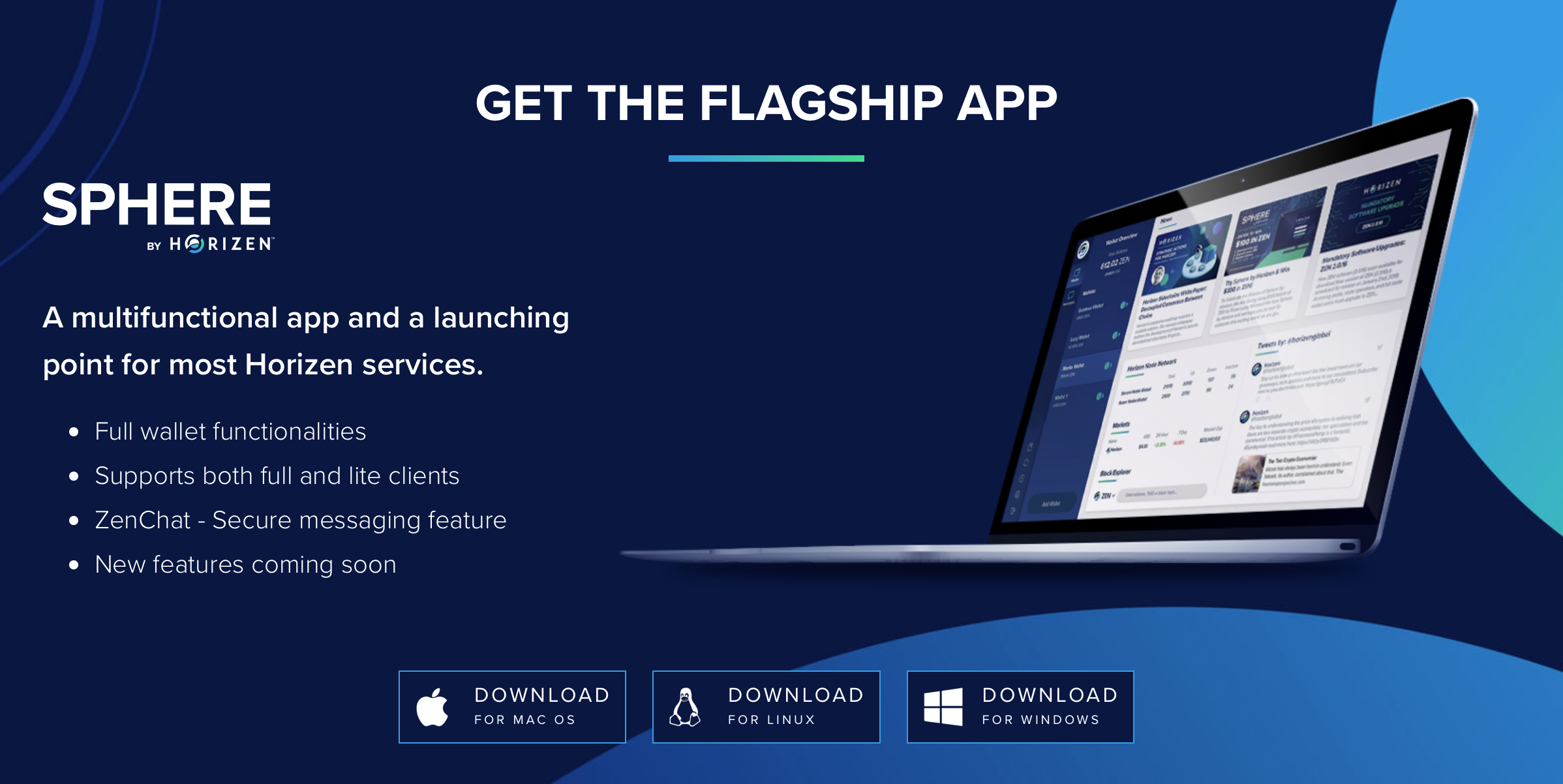
Figure 1
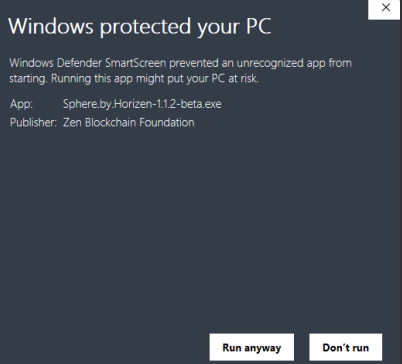
Figure 2
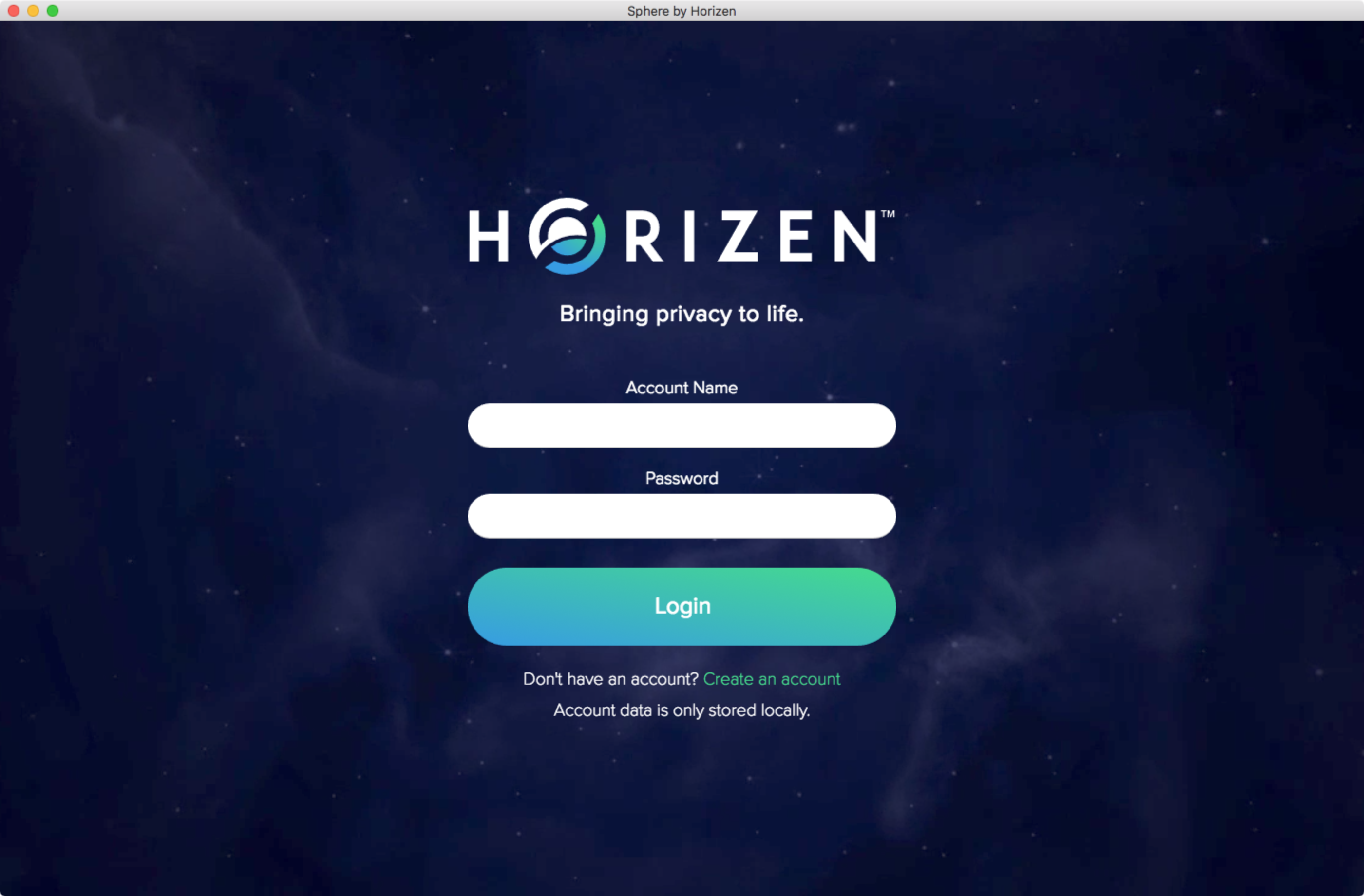
Figure 3
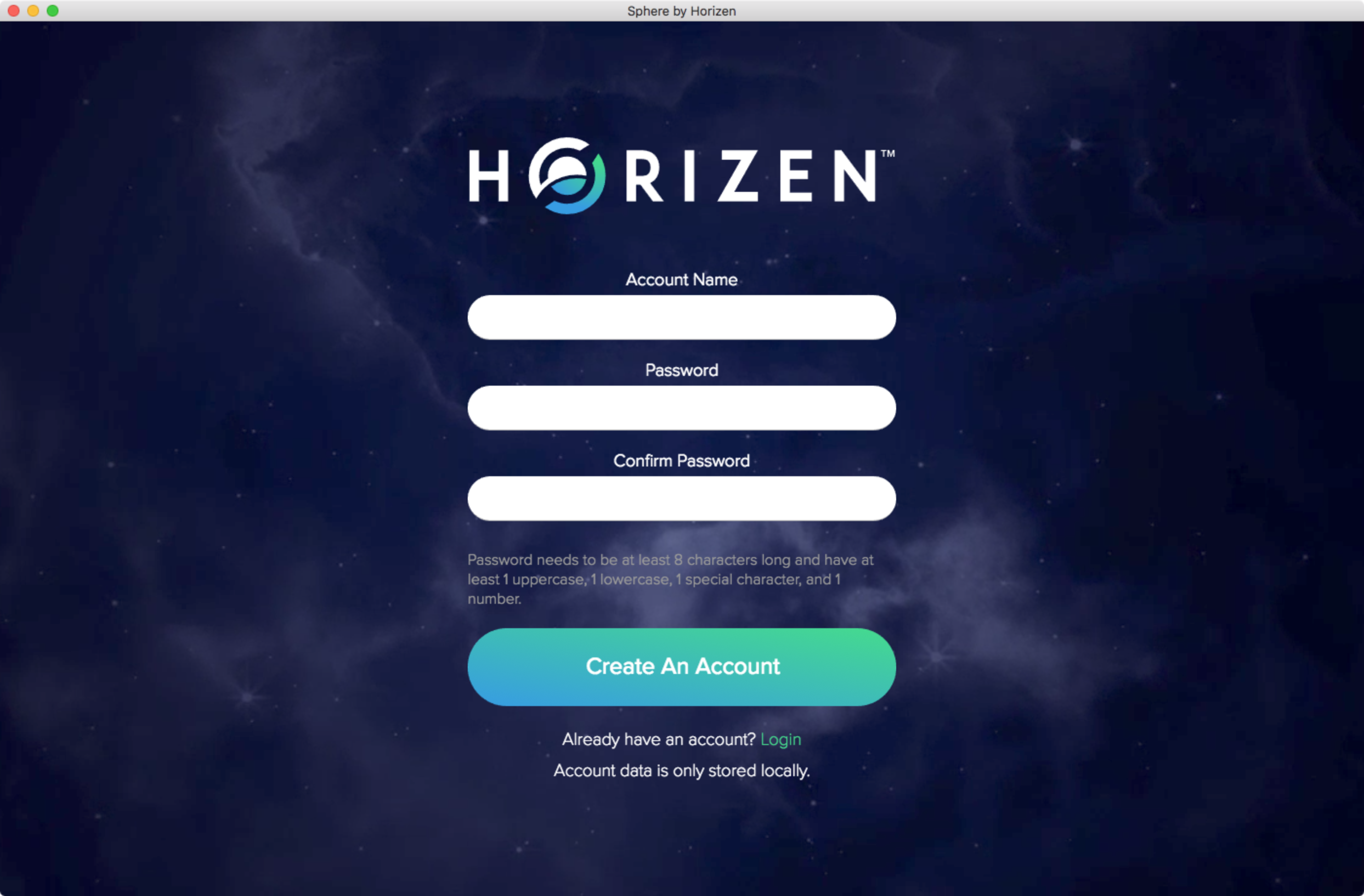
Figure 4
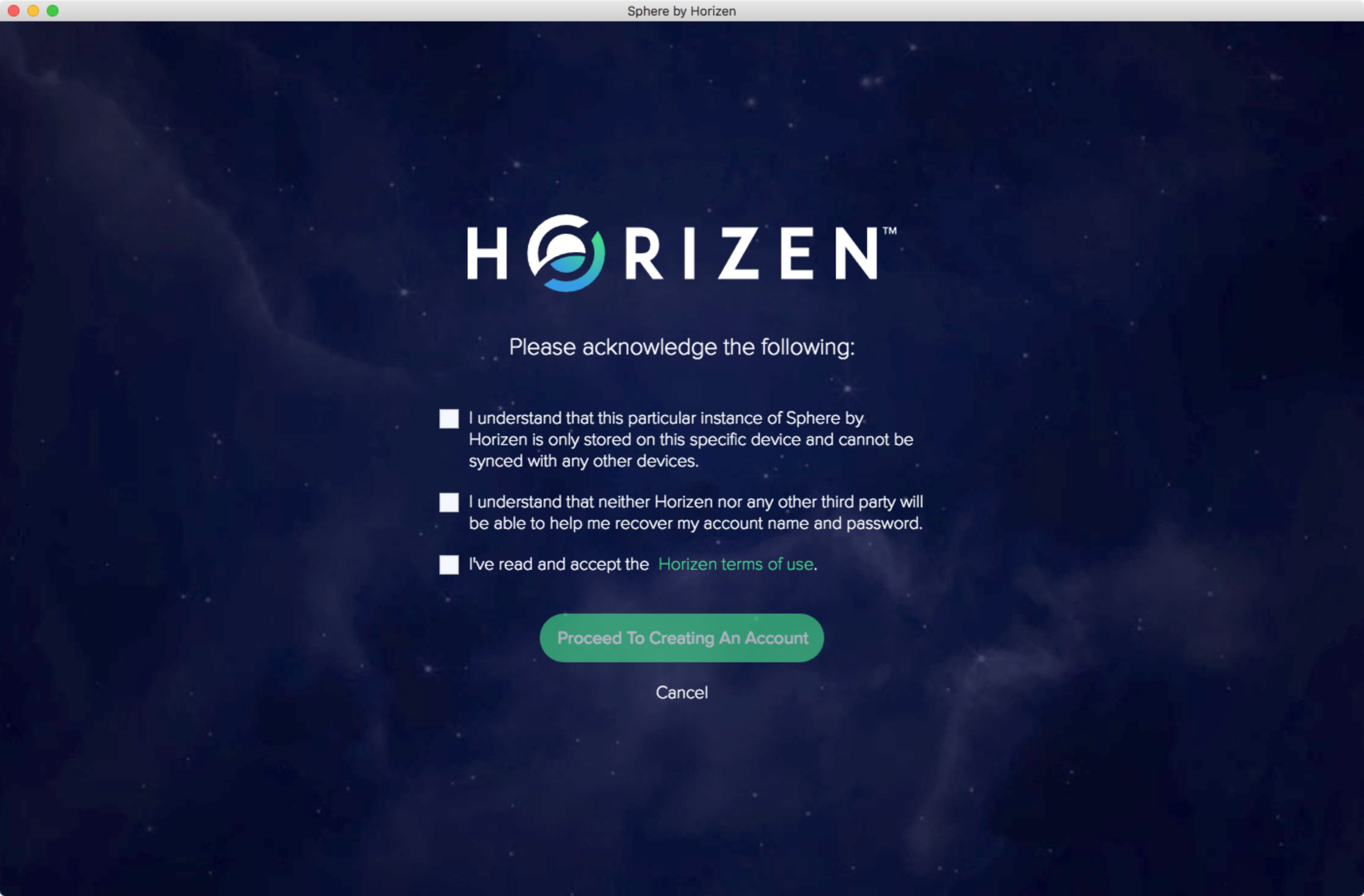
Figure 5
| Insert excerpt | ||||||
|---|---|---|---|---|---|---|
|