Versions Compared
| Version | Old Version 2 | New Version 3 |
|---|---|---|
| Changes made by | ||
| Saved on |
Key
- This line was added.
- This line was removed.
- Formatting was changed.
| Page Tree | ||
|---|---|---|
|
Original Content by Spencer Whetstone on April 11, 2020
| Panel | ||||||||||||||
|---|---|---|---|---|---|---|---|---|---|---|---|---|---|---|
| ||||||||||||||
Sending ZEN
To send ZEN, click the Green Button and click the circled icon. See Figure 1.1.
You can show the QR code user to another user, who can scan the Receiving Address. You can click"COPY ADDRESS TO CLIPBOARD" so that you cab text or email the address,paste an receiving Address directly into the "Address" field. You can click on the "Contact" button to choose from a previously created Contact. You can use the Camera icon in the upper right to use your devices camera to scan a QR code.
You can type an amount directly into the ZEN field. The balance in the current sending address is displayed. There is a "Max" button which will send all funds in the current address. Click "Send."
See Figure 1.2.
This shows the receipt of 0.005 ZEN. If yay are expecting a transaction, there is a Refresh icon circled in Red. See Figure 1.3.
Hints
You can gain more screen space by toggling the "[" key. This will hide the sidebar. You can double-click an image to see a larger version.
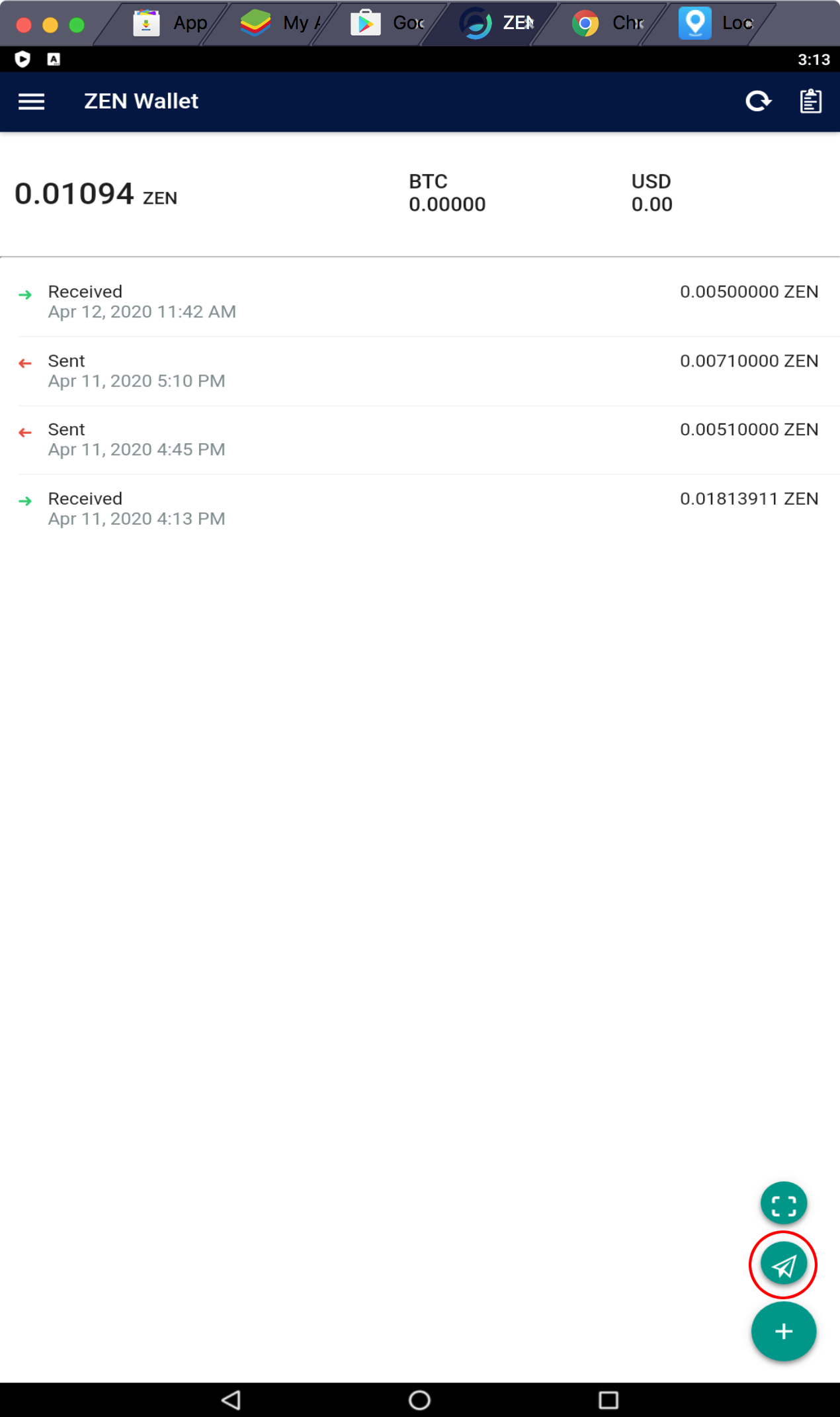 Image Modified
Image Modified
Figure 1.1
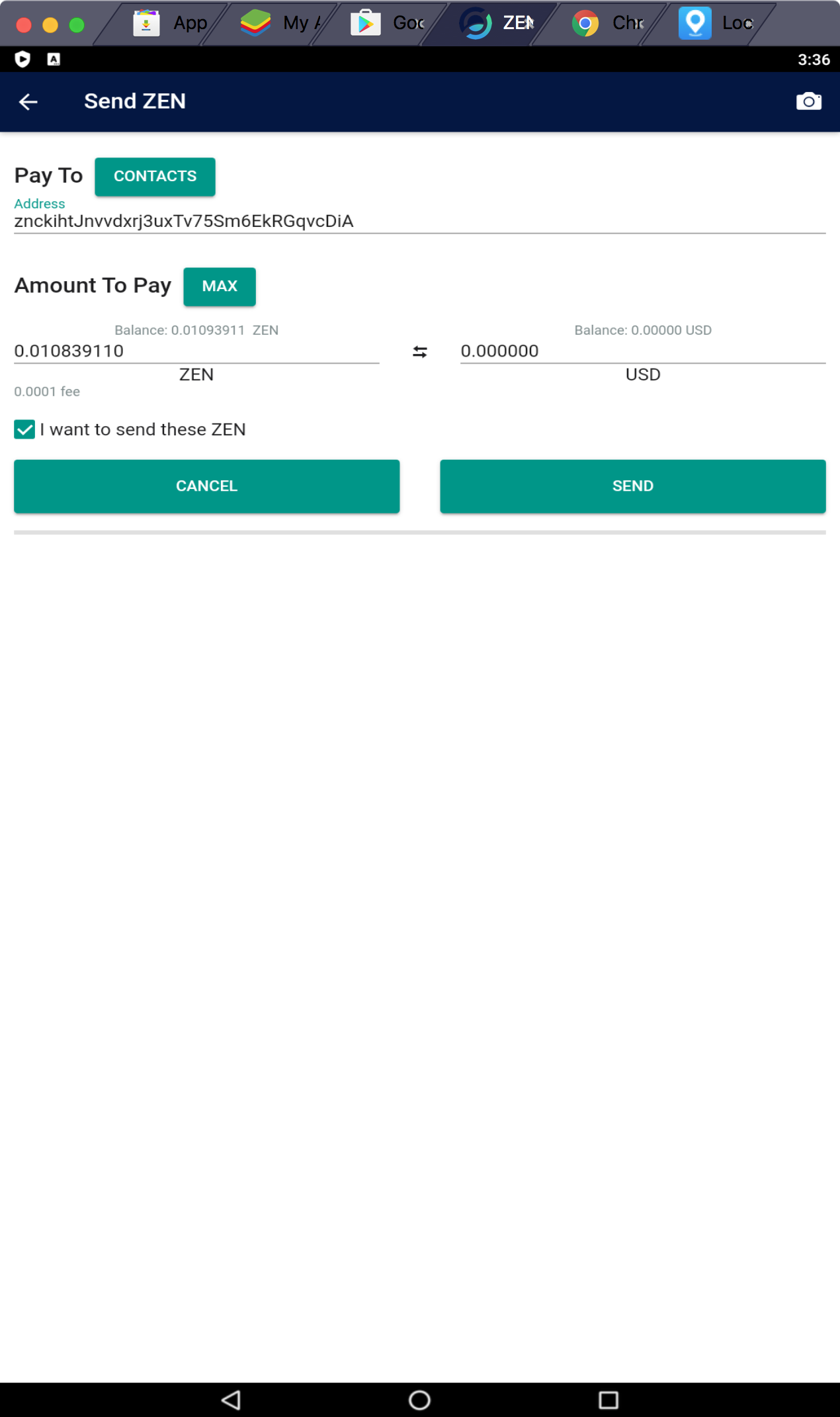 Image Added
Image Added
Figure 1.2
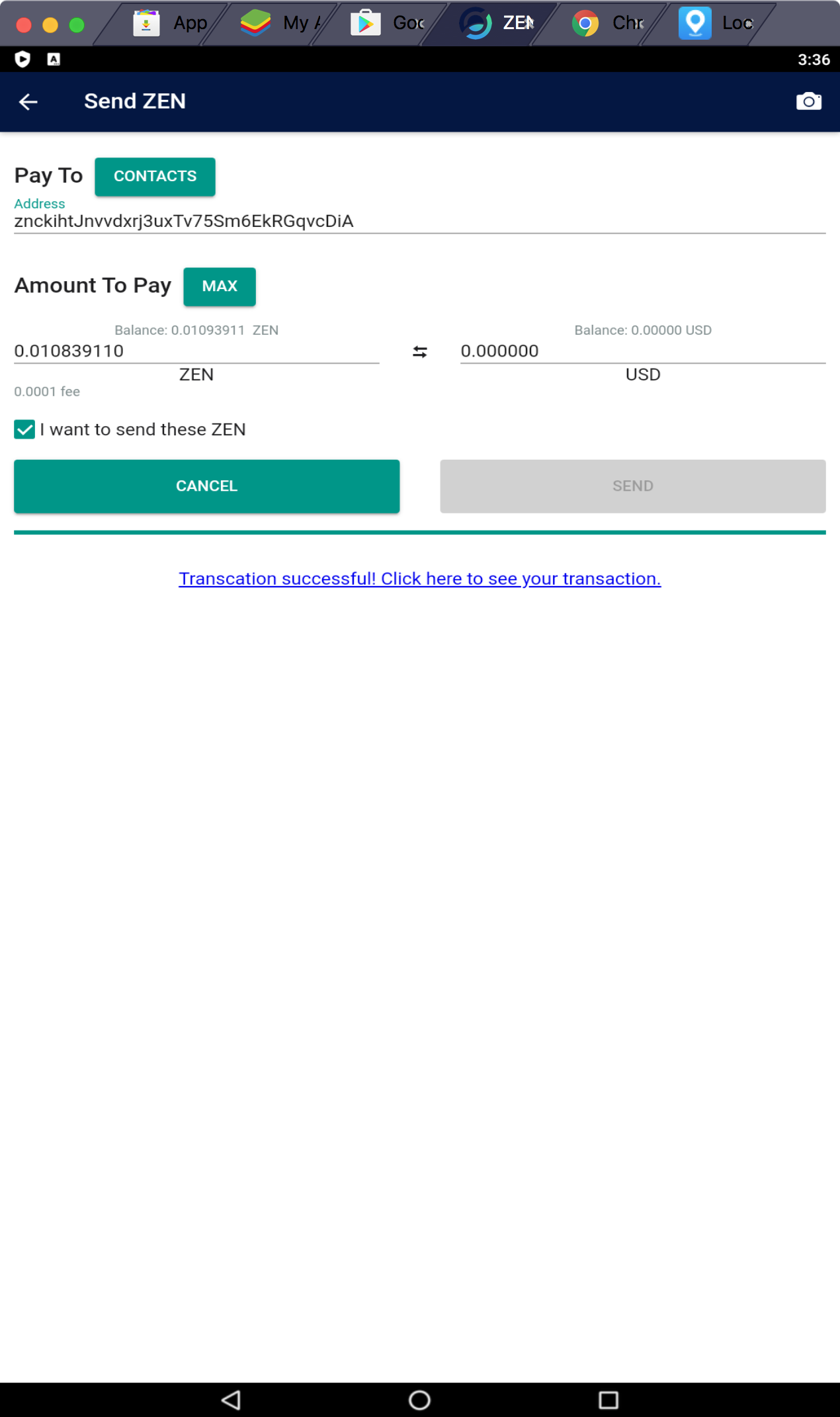 Image Added
Image Added
Figure 1.2
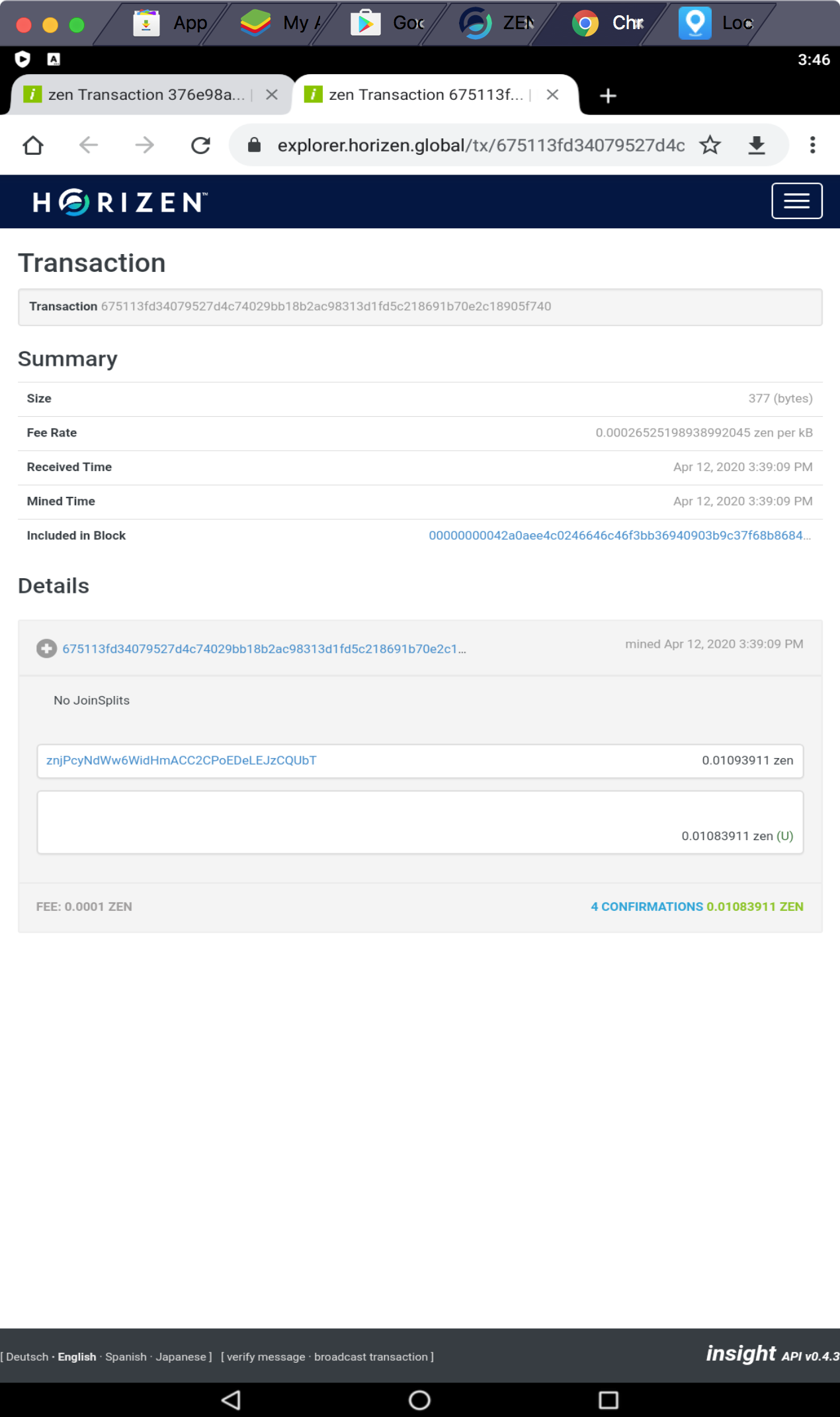 Image Added
Image Added
| Insert excerpt | ||||||
|---|---|---|---|---|---|---|
|