Sphere by Horizen - Upgrade / Restore (Windows)
Owned by Ruben Elizondo
Collapse all
Languages
- Spanish/Español
Sphere by Horizen 1.2.10-beta (Includes ZEN 2.0.23)
Due to a change of the Application ID in v1.2.6-beta, Windows users upgrading from 1.2.5-beta or earlier or setups with multiple user accounts must uninstall Sphere by Horizen first, using the "Programs" utility from the "Control Panel" before running the new installer.
Change Log
v1.2.10-beta - April 7, 2021
Changed:
- Upgraded the bundled Zend to 2.0.23
Bugfix
- Fix withdraw password check on batch withdraw
- Fix password strength help text on login dialog
Download Sphere 1.2.10-beta for your Operating System
https://www.horizen.io/spherebyhorizen/
Which condition describes you?
- Existing Sphere Account which has not experienced problems.
- Existing Sphere Account which has experienced problems with wallet corruption or you just need to restore your 24 word seed phrase.
Quit Sphere. If Account was in Full Mode, make sure that zend is not running.
Confirm this with:
Windows - Task Manager
Condition 1
Uninstall old version
- From the "Start" menu, search "Control Panel"
- Click "Open" or hit <enter>
- Click on "Uninstall a program" under "Programs"
- Locate and select "Sphere by Horizen" from the list of programs
- Click "Uninstall" and follow the onscreen prompts to remove the program
- Install the updated version
- Run the downloaded installer for the updated version of "Sphere by Horizen"
- Sphere should launch automatically after the installer has completed and you may login with your existing credentials
Condition 2
Move to a safe location (such as an encrypted thumb drive) the following files:
Your *.awd file
Your wallet.dat file (If using full mode)
File locations for *.awd:
Windows
%appdata%\horizen\wallets
File locations for wallet.dat (If using full mode):
Windows
%appdata%\sphereDatadir
Light Mode
Uninstall old version
- From the "Start" menu, search "Control Panel"
- Click "Open" or hit <enter>
- Click on "Uninstall a program" under "Programs"
- Locate and select "Sphere by Horizen" from the list of programs
- Click "Uninstall" and follow the onscreen prompts to remove the program
- Install the updated version
- Run the downloaded installer for the updated version of "Sphere by Horizen"
- Open Sphere.
- If you did not have balances in shielded addresses and do not need to use the privacy features, keep your account in Light Mode.
- Restore wallet by using the "Restore Existing" button. See Figures 1 and 2.
Full Mode
Uninstall old version
- From the "Start" menu, search "Control Panel"
- Click "Open" or hit <enter>
- Click on "Uninstall a program" under "Programs"
- Locate and select "Sphere by Horizen" from the list of programs
- Click "Uninstall" and follow the onscreen prompts to remove the program
- Install the updated version
- Run the downloaded installer for the updated version of "Sphere by Horizen"
- Open Sphere.
- Switch to Full Mode via the Settings icon, allow your blockchain to sync to 100%.
- Restore wallet by using the "Restore Existing" button.
- Specify the number of T and Z addresses to be restored (Max of 500 T, 20 Z)
- The more Z addresses specified for restore, the longer the recovery operation.
- The Restore may take several hours. See Figures 1 and 2.
You can see a larger version of each Figure by double-clicking on it.
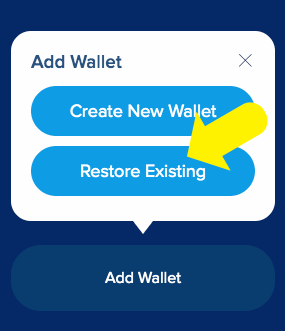
Figure 1
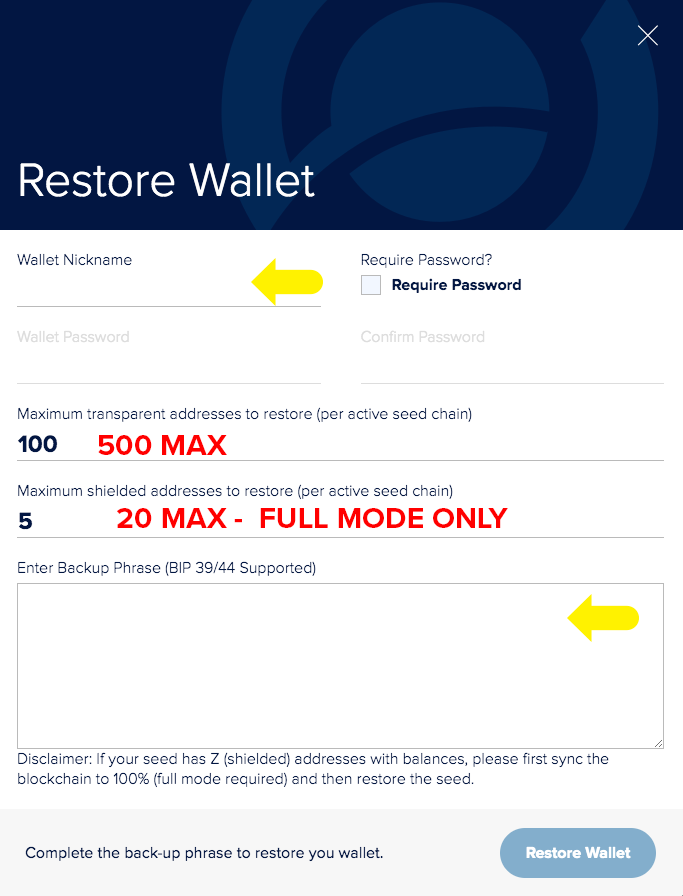
Figure 2